Step 1: Check Your Tech
The first step for remote students is to make sure you can access your online courses. To do this, you're going to need access to a computer and the internet. In most cases you will also need access to a webcam and microphone.
What sort of computer will I need?
You can use a computer running Windows, Apple's OSX, or a Chromebook to access Blackboard and do your required work for most classes. Some classes may have specialized software and special requirements, but in most cases if you are not already aware of those requirements they will not be added now.
Your computer's operating system will need to be reasonably up to date, so make sure that you run any updates that are available to you. Here is information about how to update a Mac. Here is information about how to update a Windows computer.
Can I use My Mobile Device?
Many students will want to use a mobile device like a smartphone, iPad, or other tablet to access their classes. The good news is, a lot of the work that you will need to do can be done using a mobile device, depending upon the device and the class you are taking.
- Mobile Devices and Blackboard - Blackboard performs well with mobile devices, and you should be able to do anything
in blackboard that you need to do.
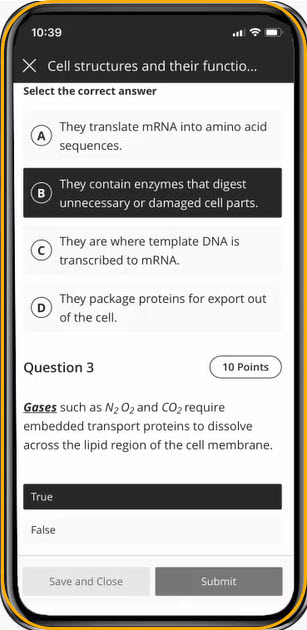
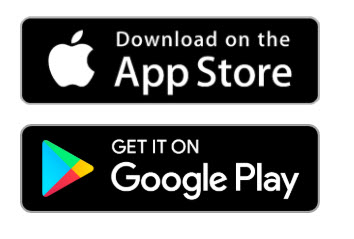
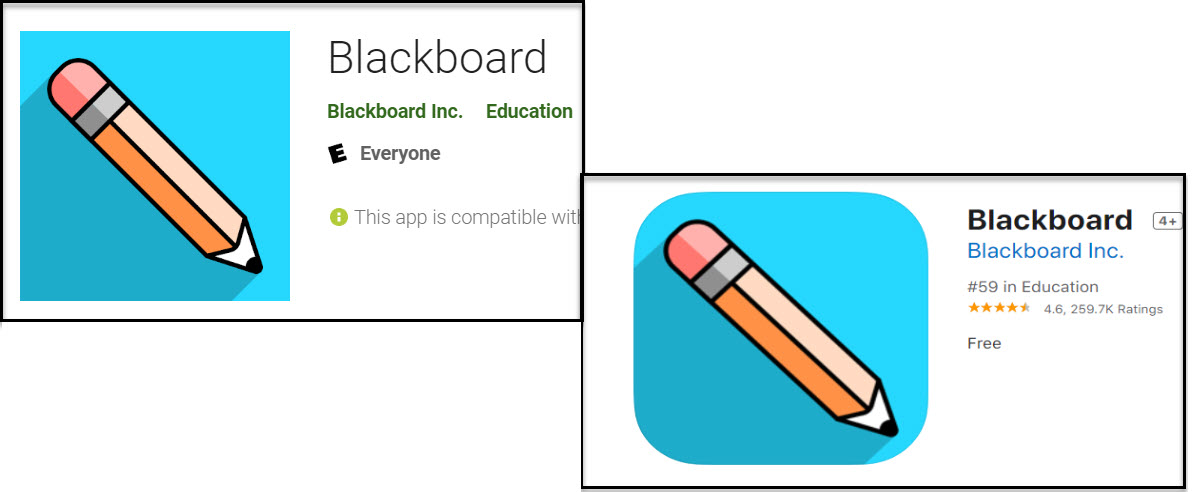
- Mobile Devices and Publisher tools - Most publisher tools work well with mobile devices, so in general this should be possible.
- Mobile Devices and Remote Proctored Exams - Some exams, in some classes, are typically proctored. When we move into an online environment, we have remote proctoring solutions that will monitor you and the room you are in while you are taking your exam. If you are in a class that is using a proctored exam of some sort, you may not be able to rely solely on your mobile device. The proctoring solution will require that a camera be on while you're taking the exam, and most mobile devices can't do things at once like that. For those exams, you may need to find a computer with a webcam. If that is a problem, talk to your instructors so they can work with you.
What if I don't have a computer?
For students who don't have access to a computer in any other way, there are a limited number of Chromebooks available. These can be accessed by contacting Tami Koester in ITS at tami.koester@wichita.edu.
What will I need to get on the internet?
To be able to take your class remotely, you will need to be able to access the internet.
If your home does not have internet service, you have a few options.
- "Tether" to your iPhone/Android Phone - Depending upon your service, you may be able
to use your phone as a "hotspot" or internet access point.

What if I don't understand computers?
We understand that a lot of students selected to take classes in person because they are not experienced computer users, and this necessary transition is going to be a challenge. We have a variety of training resources that you can access to help you get up to speed using your computer.
These courses are short 30 minute training programs that are designed to give you a foundation to build on.
- Getting Started with Computers Part 1: The Basics
- Getting Started with Computers Part 2: Files
- Getting Started with Computers Part 3: The Internet
What Software will I need?
There are a handful of critical tools that you'll need to have to succeed as an online student. Luckily, most are available for free, or there are free alternatives available. Please read through this list of necessary software, and also check out the software listed on the Student Resources page provided by Information Technology Services (ITS).
Browser
A "browser" is the tool that you use to view web pages on the internet (or the web). Since Blackboard is a web-based tool, you will access it by using a browser. Most computers and devices come with a built in browser:
- Windows: Windows Edge
- Mac: Safari
- Chromebook: Google Chrome
There are other, free browsers available on all platforms. We recommend these two browsers for use with Blackboard:
- Firefox
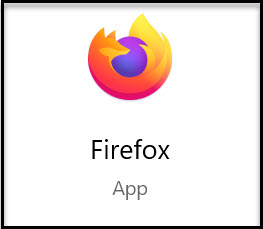
- Google Chrome (already on Chromebooks)
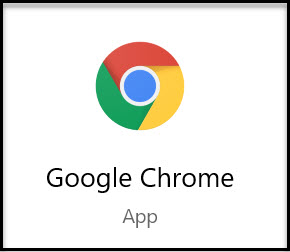
You will need to be able to receive email to get reminders and announcements about your class. The Shocker mail system is browser-based, so there is no need to have any other software, but you do need to set it up. Here are instructions on setting up your Wichita State email.
Microsoft Office
All students have access to Microsoft Office (Microsoft Word/Excel/Powerpoint and
other tools) through the university. To access Microsoft Word, go to MyWSU, log in,
and look for the "Office 365" button on the top right-hand side of the page.

Zoom
Many classes will be using Zoom as a way to meet in person as a class or individually. Zoom is a video conferencing tool like Skype or Facetime, but it handles large groups well and has other features that are usful to instructors. When you get invited to your first Zoom session, you will click on a link provided to you, and any necessary software will be downloaded to your computer automatically. More instruction about Zoom is provided in Step 3.
Remote Student Readiness
To make sure that you're ready to use the tools you have, we recommend this course. Like the computer readiness courses discussed above, this is a free 30-minute online course that will cover the basics of how you will operate as a remote student.

