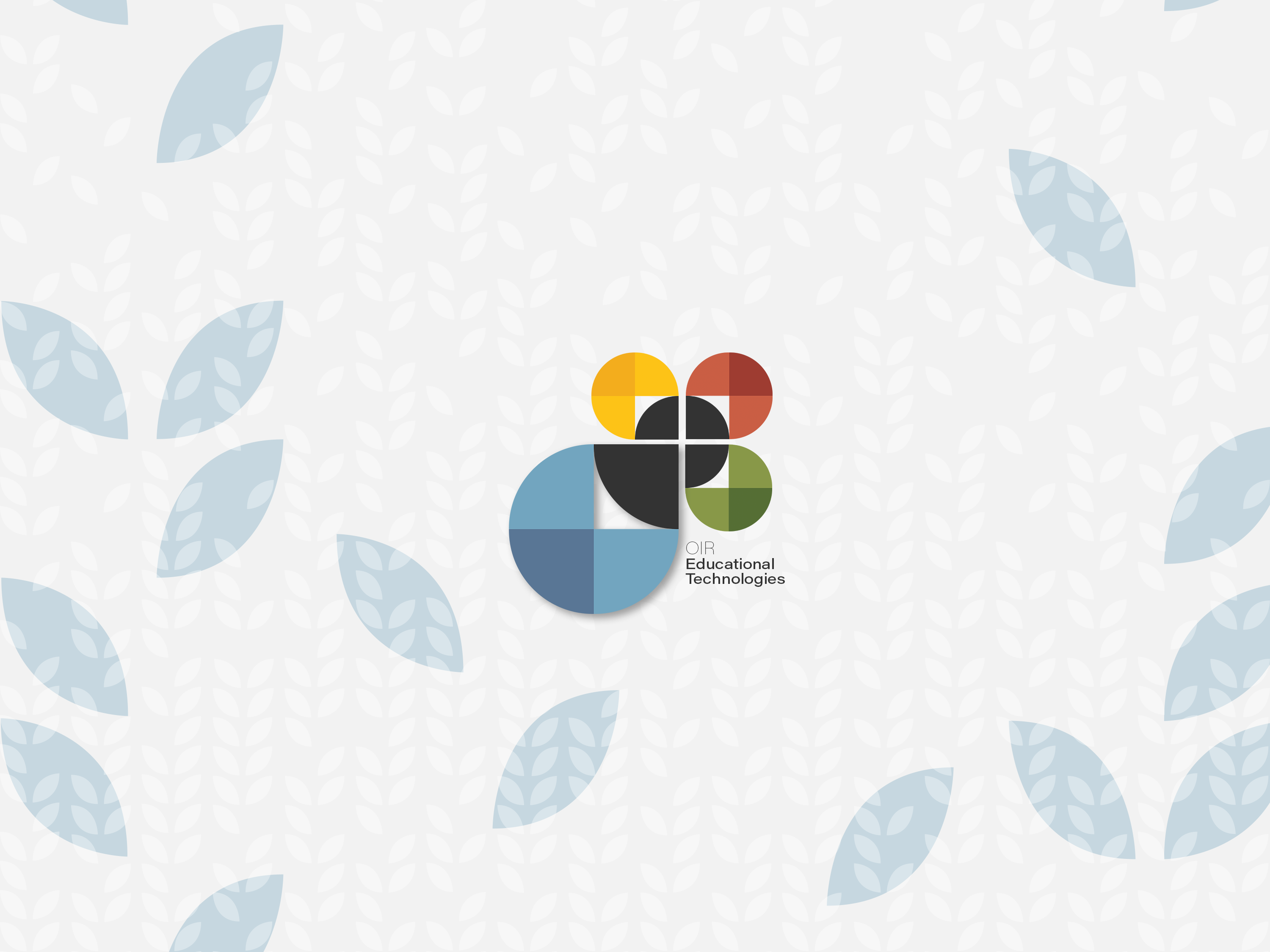
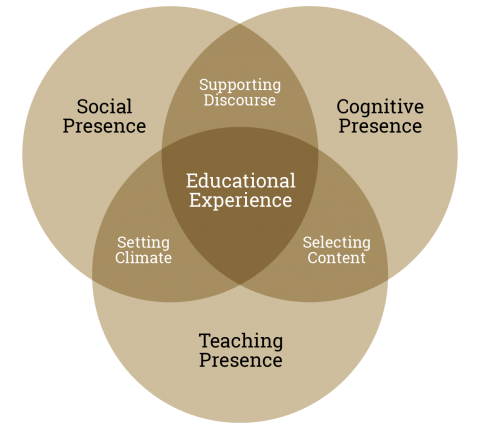
"...learning awakens a variety of internal developmental processes that are able to operate only when the [student] is interacting with people in his environment and in cooperation with his peers."
Lev Vygostky, Zone of Proximal Development
According to D.R. Garrison's Community of Inquiry Framework, three independent elements are involved in creating deep and meaningful learning experiences: social presence, cognitive presence, and teaching presence.
Teams supports Social Presence, which is "the ability of Participants to identify with the community, communicate purposefully in a trusting environment, and develop interpersonal relationships by way of projecting their individual personalities." Social Presence must be developed before Cognitive Presence and Teaching Presence can occur.
Blackboard works best for online activites that are sequential and asynchronous.
Teams works best for online activities that are continuous and synchronous.
In Teams, you can foster a social environment for your students that can help them stay engaged and build their motivation and enthusiasm.
Teams is specifically designed for collaboration and group working.
Blackboard allows you to schedule and access Teams meetings inside your course.
With Teams meetings, you can:
Teams allows you to schedule meetings ahead of time or use the "Meet Now" feature to conference with the class, a small group, or an individual student.