Task Set 10: Troubleshooting and Best Practices
If you are having problems in Blackboard, there there are some useful troubleshooting techniques you can use to get moving again. One of the goals of Task Set #10 is to ensure instructors know these basic troubleshooting options. The other goal of this Task Set is to introduce instructors new to the online course world to some best practices for providing instruction online.
Things to do, Troubleshooting:
- If you are experiencing difficulties in Blackboard, you may find these simple troubleshooting
techniques helpful:
- Make Sure "Edit Mode" is ON. Way back in Task Set One, Step #5, you learned about the Edit Mode. Most of the time, your Edit Mode will
default to ON, but sometimes, for reasons unknown to our office, it switches OFF.
If you can't do things you have done before in Blackboard, check your Edit Mode.
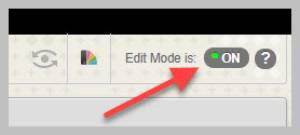
- Make Sure You are On the Internet. Especially if you are using Wifi, you may find that you have lost your connection.

- Switch Browsers. A "browser" is the program you use to get on the Internet. Because these programs are owned by companies other than Blackboard, sometimes updates on one system will cause problems. Good browsers to try for Blackboard include Chrome and Firefox. If you are a Mac user, Safari usually works well too. When you try a different browser remember to login to Blackboard directly by typing blackboard.wichita.edu into the address bar. Do not login through MyWSU. Also, remember that Internet Explorer and Edge are not good choices when using Blackboard.
- Clear your Cache. When computers are on the Internet, they use different techniques to improve the user experience and speed load times for webpages. Sometimes these techniques can cause problems and you need to force your system to load in webpages from scratch. To do that, you need to clear your browser's webpage memory or "cache." Each browser has its own cache, and you need to follow the instructions for the browser you are using. Here are links to these instructions for Safari, Chrome, and Firefox.
- Check Your Physical Connections. It may seem unbelieveable, but many of the problems we see in OIR are related to someone's computer (microphone, camera, monitor, etc.) getting unplugged. Make sure everything is plugged in tightly, including cables at the back of your machine.
- Get Help. If none of the troubleshooting steps above worked, it's time to get help.
- Make Sure "Edit Mode" is ON. Way back in Task Set One, Step #5, you learned about the Edit Mode. Most of the time, your Edit Mode will
default to ON, but sometimes, for reasons unknown to our office, it switches OFF.
If you can't do things you have done before in Blackboard, check your Edit Mode.
Things to do, Best Practices:
- Communicate, communicate, communicate: Instructors' habits in online classes vary from person-to-person, and that is okay.
You do not have to run your class the way your peers and colleagues run theirs. But
you do need to make it very clear to your students how your class will be run. This
includes setting clear stadards for:
- How often you will login to the class and your email to answer questions. Will you login over the weekends? Make sure your schedule is clear and that you stick to it.
- When students can expect to see grades for any online quizzes. Because online quizzes can be set to show the score immediately or to hold the score until a certain date or until all tests have been graded, students do not know what to expect in your class. Make sure you let them know how you set your quiz/test settings so they don't worry about when they will see their grades.
- Number and type of discussion board postings required. This varies a lot from class-to-class. Make sure you have told your students what you need in your own class.
- Use your Discussion Board tool well: The Discussion Board tool has an unearned bad reputation. Part of the reason intructors
and students tend not to like it is that the questions that are posed in it and the
posting expectations set for it are not well fitted to the tool. While it is common
to set up a discussion board with a closed-ended questions (for example: "What are
the three most important facts in Chapter 7?") and to require students to post their
own answer before seeing other students' answers, these two standards undermine the
purpose of the Discussion Tool. If you want an assignment that looks like that, go
for it! But put it in as an assignment using the "Assignments" tool. If you want
to have an online discussion that is closer to an in-person discussion, consider these
steps, which are also outlined in this Inside HigherEd article:
- Craft a question that leads to reflective thinking. For example, rather than asking "What is your favorite right in the First Amendment?" ask "How do the rights in the First Amendment impact your life?" The first question will get exhausted very quickly and become repetitive (a bad thing in online discussions). The second question can encourage reflection and deep, personal connection.
- Require students to read each others' postings before posting their own thoughts, and assign points based on how well their postings advance and enrich the discussion. Rather than expecting that all good postings are X number of words long, when you focus on what is said and not how long it takes to say it, students will be encouraged to say post something other than paraphrases from the content.
- Allow, but don't count for points, postings that are written in the "agree and reaffirm" style. That is, as nice as it is to see folks agreeing, posts that looks something like, "I agree, John, the First Amendment makes America what it is!" That's fine to post, but not worth points.
- Accept postings that are "replies" for the same point value as postings that are "new threads." So long as the standard is, "does this posting advance and enrich our discussion?" it won't matter if it was posted as a "reply" or a "new thread."
- Expect your students to have some technical problems: Even if you are an old hand at teaching online, many of your students are having their first experience with it right now, in your class. Don't expect that just because traditionally-aged students are "digital natives" that they know how to make Blackboard work. Many do not and are learning that as they go. The best thing you can do for them is to keep your class very well organized, do what you say you are going to do, and to be understanding when they have technical problems. You do not have to fix their technical problems, though. Send them to the OneStop for all technical issues. (Feel free to share the "Troubleshooting" tips above first though. They apply to students as well.)
- Create an "Ask the Professor" discussion board and subcribe to it: Task Set 1 covers how to create an "Ask the Professor" discussion. Make sure you subscribe to it so you see questions when they come in.
- Be kind to yourself: Most professors have very little experience with online learning having never taught or taken a class in this environment. There is a learning curve here. Don't expect that you will be perfect the first time around. No one is. Do your best, reach out for help when you need it, and try to have fun on this new adventure.


