Task Set 3: Discussion Boards
Now that you know how to contact your students using Blackboard and meet with them via Zoom, it is time to set up discussion boards in your Blackboard class. At the very least, you will want to have an "Ask the Professor" discussion board. You may also want to offer opportunities for students to have graded or ungraded discussions. Interaction is an important component of a distace-delivery course, and discussion boards offer a good opportunity for interaction. The goal of Task Set 3 is to help instructors think through interaction in their course and to understand how to use the discussion board tool in Blackboard to improve interaction.
Things to Do:
- Login to one of your Blackboard classes and click on the "Discussions" link in the
menu on the left-hand side of the page. If you would like to watch a video on the
processes covered on steps 2-6, we have prepared a video on how to set up a discussion board.
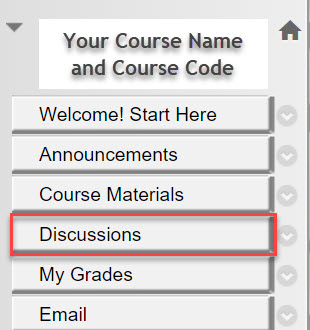
- Ensure that your Edit Mode is set to "ON."
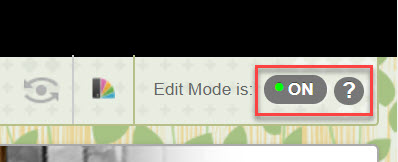
- Click on "Create Forum" a button found near the left of the screen in a dark gray
ribbon menu.
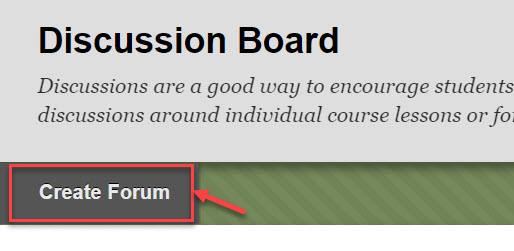
- Give your forum a name. We suggest you use this as an opportunity to create a fourm called "Ask the Professor."
- Give instructions about how to utilize the forum. For "Ask the Professor" we suggest text that looks something like this: "Please post any class-related but non-personal questions here by clicking the link to the left reading "Ask the Professor." From there, choose the 'Create Thread' button, and post your question. Please make sure the topic of your question is clear from the subject of your posting. I will answer questions posted here within 24-48 hours, Monday-Friday. Please do not answer other students' questions. I will answer all questions posted here."
- If, for this task, you have chosen to create an "Ask the Professor" discussion, you
do not need to change any other settings. Simply scroll down and choose "Submit."

- When you use an "Ask the Professor" discussion, you should consider subcribing to
it as well. If you subscribe, anytime a student posts to the discussion board, you
will receive an email to your Wichita State email account. This is a very convenient
feature and ensures you can proptly answer questions. To subscribe, simply enter the
discussion by clicking on its title (in this case, its title will be "Ask the Professor")
and then clicking the "Subscribe" button. NOTE: You can unsubscribe at any time by
choosing "Unsubscribe" to a discussion you have subscribed to. It is often unwise
to subscribe to a graded discussion as they tend to have much more activity and this
will result in many emails to you.
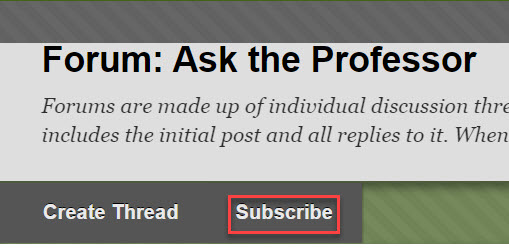
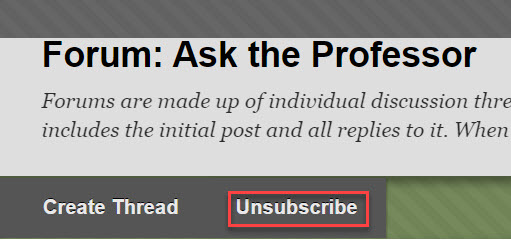
- If you choose to have graded discussions in your class, please consider the following
things:
- You can set up a graded discussion in the same way as the method outlined above in
steps 1-6. Before clicking "Submit," you should assign a total number of points the
discussion should be worth. You do this in the small box next to the "Grade Discussion
Forum Points Possible" area. Assigning points in this way will automatically create
a column in your Blackboard Gradebook. Task Set 6 will cover how to assign grades to students.
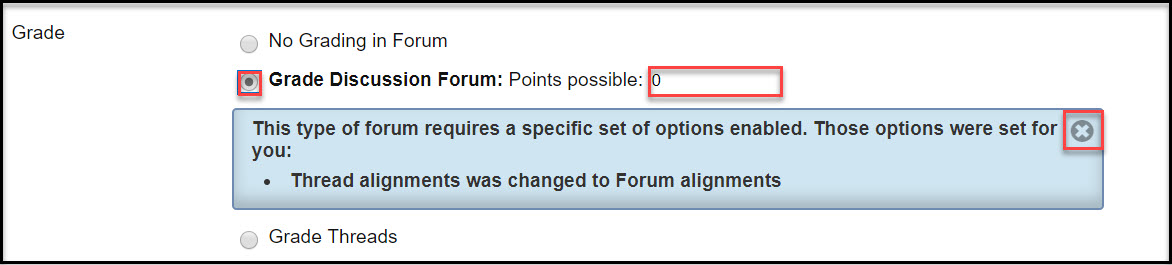
You should also decide the minimum number of postings you are going to require for this discussion. Blackboard defaults to requiring a single posting, but you will probably want to require more than that for a grade. To change the minimum number of postings required, click the "down arrow" next to the sentence that reads "Show participants in 'Needs Grading' status after every [ 1 ] Posts" and choose the number you want submitted for that particular Discussion Board. It is typical to require three postings per Discussion Board. NOTE: Assigning a minimum number of postings here is only for grading purposes. Blackboard does not tell this number to the students, so this minimum also needs to be part of your Discussion Board instructions.
- In general, good questions for a graded discussion are open-ended and allow for difference of opinion and interaction among students. Task Set 10 will cover more on running an effective discussion board.
- You should expect that students will delay postings to graded discussion boards until close to the due date. This is typical behavior. To combat this "clustering" of postings, consider creating regular due dates for graded discussion boards. For example, if you want each student to post at least 4 times to a discussion, you might have the first 2 postings due by Wednesday and the other 2 postings due by Saturday night. This will help maintain a more consistent course interaction and lead to less cluster posting.
- You can set up a graded discussion in the same way as the method outlined above in
steps 1-6. Before clicking "Submit," you should assign a total number of points the
discussion should be worth. You do this in the small box next to the "Grade Discussion
Forum Points Possible" area. Assigning points in this way will automatically create
a column in your Blackboard Gradebook. Task Set 6 will cover how to assign grades to students.
View Task Set Three Without Images Move to Task Set Four


