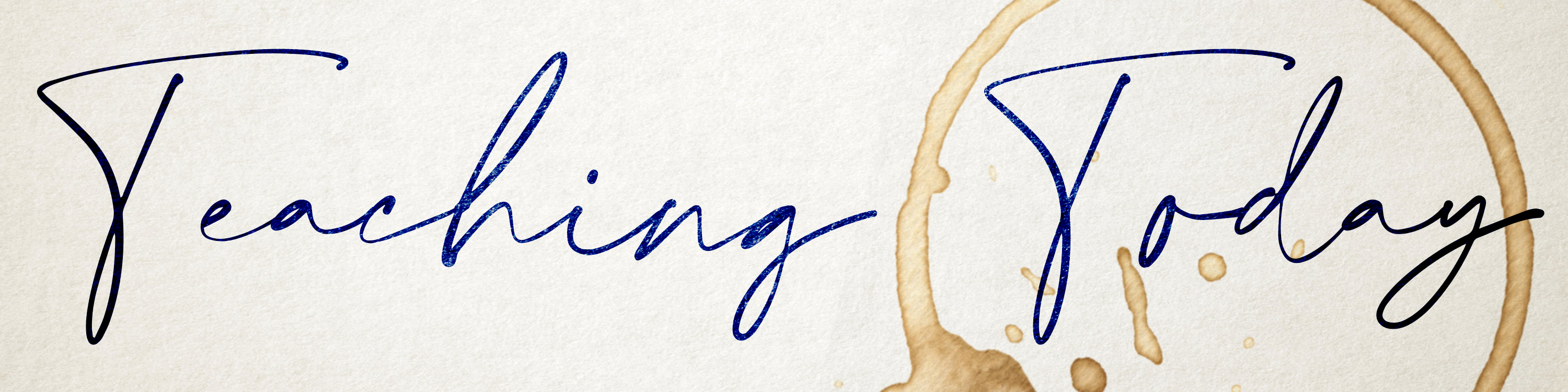External Calendar Problems for Bb
Blackboard has a robust Calendar tool, and it is very useful inside Blackboard itself. However, recently the Calendar has been experiencing problems when it is integrated with external calendars like Google Calendar and Outlook, and items like assignments are not properly flowing from Blackboard to the integrated calendars. Students and faculty should not rely on Blackboard's Calendar integration with external calendars until further notice. The Office of Instructional Resources will push out any updates as they become available.

It's the Little Things That Count
Guest Column: Dr. Carolyn Shaw
Sometimes I don’t think we fully appreciate the positive impact we can have on students with just a few positive words of welcome or encouragement. I know I was recently reminded of my own potential for good with the start of my First Year Seminar this fall. A few weeks before class started, I sent an email to the class telling them the course Bb was up and inviting them to introduce themselves on a class wiki. As they posted their favorite movies, dream vacations and other tidbits, I sent a short (3-4 sentence) response to each of them asking about something they had shared and noting that I was looking forward to seeing them in class shortly. I did not expect the responses I got and was so moved by them:
- “It is great hearing from you! So sweet of you to respond to our introductions! I can already tell I am going to enjoy your class.”
- “I look forward to class on Tuesday! Thank you so much for the response, it really helped with my nerves!”
- “Thank you for the email, it was a pleasant surprise!”
This extra effort at the start has helped establish me a connection with the class for the semester. While time constraints and workloads may limit how much personal engagement we have with our students, there are a number of small things we can do to help students feel seen and valued.
- Add the student’s name when giving feedback for assignments or exams. This signals that you know who they are and makes the communication more personal, just like calling on them by name in the classroom (except you don’t have to memorize their names!)
- Indicate in each communication that you send that you are available if students have questions. We often say this in class when handing back exams, but may forget to communicate this in the online environment.
- Provide a response to the class as a whole indicating you have read their materials. Sometimes assignments are automatically scored or may simply receive participation points. These do not necessarily require individual feedback to students, but a group message can be used to summarize the responses, or to drive home a particular lesson from the assignment. This signals to students that you are paying attention to their work and the learning objectives that they should be achieving.
- Express sympathy for a condition when a student communicates illness, family problems, or other concerns before conveying factual/substantive info about the course. It is easy to immediately focus on the work that is late or missing and forget to offer a kind word that can make a difference to a student who is struggling. Such sympathy might be evident in a facial expression when speaking face to face, but can be totally absent if not provided explicitly in writing when communicating online.
None of these suggestions is overly time consuming, but they can make a difference in the level of connection that faculty make with their students, particularly if the course is offered online. Sometimes it’s the little things that count the most.

Teams and Blackboard are Now Integrated
If you prefer Microsoft Teams to Zoom, there's good news! Blackboard (both "old" style courses and Ultra courses) now has a Teams integration you can use to link Teams meetings inside your Blackboard courses. We are just learning the full functionality of this integration, but if you would like to be an early adopter, you can find out more about the integration here. You can also watch this ARC session with Ali Levine for more information about using Teams in your classroom:
New Ultra Labs Join Existing Lab Times
The Office of Instructional Resources offers a weekly come-and-go, Zoom-based faculty lab every Tuesday and Wednesday from 1:00-3:00. If you have questions about the Ultra environment or Ultra courses, you are welcome to come to this lab. These labs are designed for quick "how do I do this?" questions and answers.
But with the new Ultra courses, you may find that the questions you have are not quite so quick or easy to answer as we all work to figure out the new system. To address these more in-depth needs, OIR is now offering a monthly "Please Help Me With Ultra" lab to augment what we are already offering. You can come to this special Ultra lab between 3:00-4:00 in Zoom on the last Wednesday of each month.
Blackboard has also provided the university with a technical expert, and he will also be offering a monthly Ultra lab. His labs will take place on September 22, October 20, November 19, and December 15. We know all this is a lot, so we have put all the Zoom links on a single webpage that you can access at wichita.edu/OIRLabs.

In-Person Classes with Masks
If you are teaching in-person classes this term, you have probably noticed that masks make it difficult for students and instructors to hear class conversations. This is an accessibility challenge for everyone, regardless of underlying disabilities. Recently, a faculty working group convened by Dr. Carolyn Shaw met to brainstorm some solutions for these challenges, and here is what they suggest:
-
- Consider using an app that allows students to type/post questions that will appear
on the projection screen in the class. This is also an opportunity for those who are
shy to contribute without having to speak up and allows others to 'hear/see' the question.
- Google docs: Instructors can project a Google doc on the screen, and student can login and type comments and questions on the document. If the student is not signed in, this option will allow them to type, but they are anonymous.
- Zoom chat: Keeping a Zoom session running during an in-person class can present some challenges that will need to be addressed (especially concerning audio interference from mics being on), but for those classes that are using Zoom, the chat tool can be used to record in-person questions and comments.
- Microsoft Teams - add class members into a Teams group and use the chat feature. With the new Teams/Blackboard integration, this option is all the more appealing.
- Some classrooms with two screens can support PowerPoint slides or a Blackboard screen on one screen and a chat on the other screen. Request assistance from Campus Media Services if you need help.
- Consider using an app that allows students to type/post questions that will appear
on the projection screen in the class. This is also an opportunity for those who are
shy to contribute without having to speak up and allows others to 'hear/see' the question.
Regardless how you choose to share digital chats, it can be hard to monitor them during an in-person class. Try these tips:
-
- Deliberately pause your lecture periodically to ask for questions or check the chat is one simple way to solicit questions. Don't feel like you need to respond instantly.
- A student assistant (a grad student or even just a member of the class) can monitor a chat stream to let you know if there is a question.
If you are doing small group conversations that report out to the full class, you may have found that others can't hear students when they are reporting to the full group. You can try:
-
- Asking groups to invite the strongest/loudest voice from each group to share with the large group.
- If possible, ask group representatives to come to the front of the room when they report out. Rooms are designed for sound to flow out from the front to the back.
- Circle the desks if possible to people are speaking to each other not the front of
the room
- Invite students to stand when they speak.
If you would like to try a technological "fix" for your issues, you can try the new Catchbox, a "throwable" mic that can be passed around the class to different speakers. Campus Media Services may be able to help you try out this option.
Reminder: Zoom to Panopto
We talk about it a lot, but just in case you haven't yet heard, Zoom and Panopto are now integrated! If you are running a Zoom meeting and choose to "record to the cloud," the recording will automatically be saved in both your Zoom account and, if you have one, your Panopto account. If you have not yet claimed a Panopto account and want one, reach out to the Office of Instructional Resources at OIR@wichita.edu, and we can help you. Once you have this set up (and it's easy!), you will be able to order "real human" captions for all the videos you capture this way, and those captions are free to you due to CARES Act funds. Now is the time to start using the Zoom-to-Panopto integration!

Sexual Assault Prevention Training for Students
Instructors need to be aware that on April 2021, the Student Government Association
passed a resolution in support of mandatory sexual assault prevent training for all
degree-seeking students. The goal of this training is to provide training that allows
all students to take part in, and go to school in, an educational environment that
is free from discrimination, harassment and retaliation, as well as to comply with
federal laws and regulations. The goal of this training is to help students recognize
and respond to sexual assault and harassment, promoting an educational environment
that is free from harassment, discrimination and retaliation.
All degree-seeking students should have received an email announcing that an online
course has been assigned to them by Wichita State University. It is important that
students complete this training on or before Oct. 24, 2021, to ensure that there are no enrollment holds for spring semester 2022 courses. The
training will take no more than an hour and a half.
Answers to frequently asked questions about the training can be found on OIEC’s website.