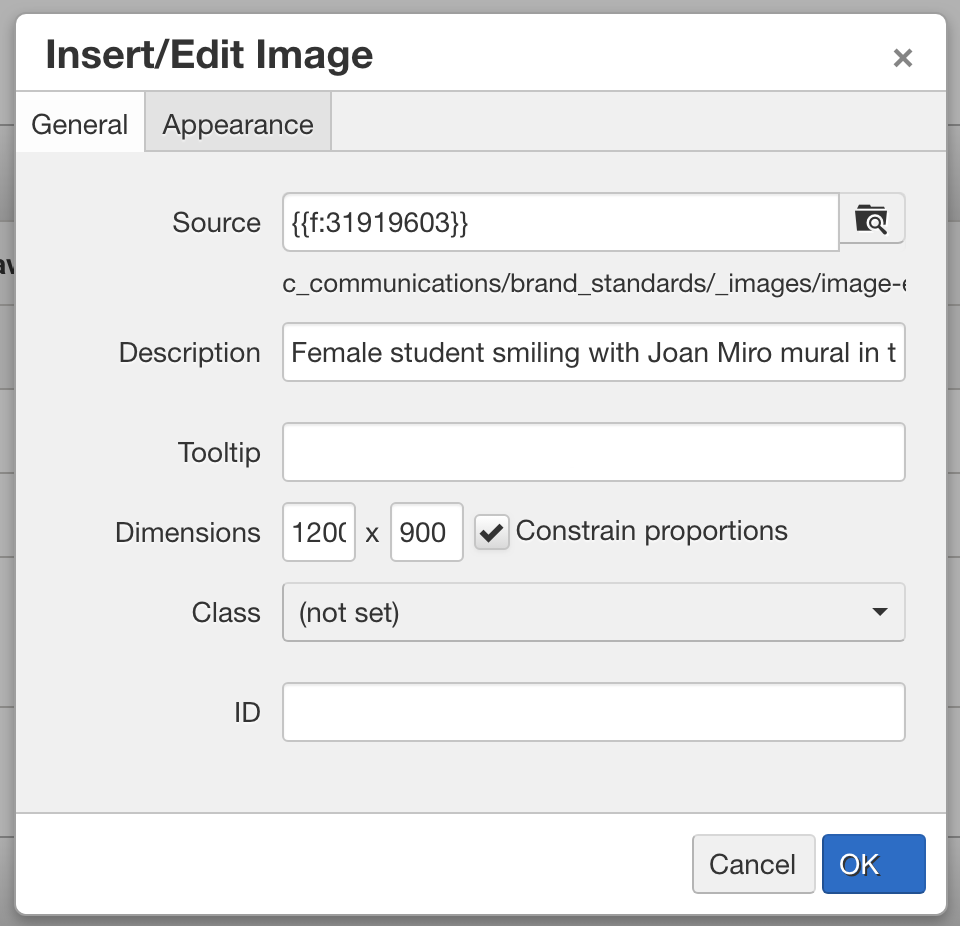As the primary public-facing communications and marketing tool for the university,
the website must achieve a strategic, cohesive representation of WSU’s goals and brand.
This guide focuses on creating effective written content, including style, formatting,
tone and messaging for the university’s main website.
For questions about this manual, please contact Strategic Communications at 316-978-3045.
All about goals
Content rarely has a singular goal. Most online content has a number of needs and
audiences to balance. Here are some of the most important goals you’ll want to consider:
User needs
- What do people who visit this page want to know? What questions do they have?
- What did they come to our site to do? Is there a task they’re trying to complete?
- How should you balance/prioritize multiple audiences and varying goals?
Organizational factors
- What does the university or your department/unit need users of this page to do?
- What sets your university/department apart from the competition?
- How does this piece of content fit in with the rest of your messaging?
- How will you evaluate the effectiveness of this content?
Site priorities
Where are we in the user path through the site? What’s next?
Brand standards
Are you making sure to keep brand tone/messaging style in mind?
Search engine standards
- Should this page be optimized for certain search keywords?
- What metadata text will encourage users to click?
Design requirements
- Does this page need photos? What kind, size and dimensions?
- Are there graphic elements like callout boxes or pull quotes this layout could use?
Functional specifications
- Maximum/minimum word counts for structured content blocks
- Relationships between content types in the CMS (from simply linking to pages to complex
tagging that drives functionality)
Think of your user’s goals as the focus driving any specific piece of content, with
organizational goals, site structure, branding, competition and other factors as context
framing and informing the process. What you say and do should be rooted in user needs,
but how you say and do it is shaped by the other factors.
Also, keep in mind that one of the benefits of writing in the digital space is that
unlike in traditional media, you can see what’s working and what isn’t and adjust
accordingly. If your content isn’t driving the desired user action (or getting the
desired user feedback), rethink it and update it.
Internal vs. external audiences
Not all users enter the website from the home page. Any page of your site could serve
as the front door, depending on a person’s search query or what link they came across
in an advertisement, reference article or social media site. That means even pages
that are designed for internal audiences must be understandable to a new user and
represent the university well.
On top of that, audience research shows that prospective students don’t just browse
the admission section of the website, or the pages that belong to the department they’re
most interested in. Instead, they hop around looking at student life, academic department
sites, the course catalog, career-related services, events and activities, and other
seemingly internal content for clues on what their experience as a student would be
like, to help them determine whether WSU will be a good fit.
There’s no need to “dumb things down” for newcomers. But you should provide important
contextual cues by keeping site navigation simple and well-organized, spelling out
acronyms on first reference, linking to pages with more detail, and aiming for a 10th- to 12th-grade reading level.
Your section of the site might not only be for prospective students, but it’s also
for prospective students, so take the time to look at your content through the eyes
of someone who has never heard of your department before.
Voice and Tone
A university’s brand voice works similarly to an individual’s. Its tone changes according
to the situation—lighthearted for an event announcement, to-the-point in a campus
safety policy—but the voice is the personality that remains consistent.
Use the “Creating and applying key messages” section—at the bottom of this guide—to
inform the
institutional voice in your writing, and use the following guidelines to craft your
tone depending on the context.
First and second person
Web content should have a conversational tone, addressing readers as though you were
speaking directly to them. Use the first-person plural (“we”) to refer to the university,
department or unit, and speak directly to the user (“you”) so your content will sound
approachable instead of detached or impersonal.
Less like: Students who wish to change a major or minor offered under the Department
of Biology must submit a completed Change of Major and/or Minor form.
More like: Use this form if you want to change a major or minor from our department.
When you’re writing about a person in a feature story, news announcement, bio or individual
profile, use third-person voice (“he” or “she”). If you decide to use first-person
voice singular (“I”), make sure it’s obvious that it’s a direct quote.
Contractions
Use contractions for common phrases, "we don't" or "you’ll" or "it's." It may seem
informal coming from an institution, but this small change makes text seem much more
personal, and has become common practice in web writing.
Plain language
Users come to your site with specific tasks already in mind, and information buried
in long, difficult text slows them down and gives them the wrong impression of the
university or your department. Research shows that online readers and even experts prefer plain, simple language to formal, academic-style text on the web.
Things to avoid
Internal jargon. Avoid any terms you would need to explain to a new person.
Overused marketing language. Use specific examples to make your point more meaningful,
rather than clichés that could describe any organization, such as:
- "our unique, innovative programs"
- "world-class facilities"
- "engaged faculty"
- "cutting-edge research"
"Academic" words. Avoid words like "utilize" or "methodologies" when a simple "use"
or "methods" will do.
Style and mechanics
Follow the standards outlined in the Associate Press Stylebook and the WSU Writing
Style Guide to keep the user experience consistent. Learn more at wichita.edu/styleguide.
Formatting for online reading
Research shows us that people read web pages very differently from print materials
or even other digital media like email and newsletters. Even the best writing will
fail if it's not formatted to accommodate online reading behaviors. These guidelines can help users scan, comprehend and retain information:
- Make the page purpose clear within 10 seconds. If users aren’t sure they’re in the right place, they’re more likely to click elsewhere
in the site or leave altogether.
- Write less, say more. A standard mobile screen fits approximately 100 words. Divide text into paragraphs
of 50 words or less. Try to not have more than 100 words between headers. And you
should almost never have sentences longer than 25 words.
- One-sentence paragraphs are OK. Really. And so is starting a sentence with “and.”
- Use inverted pyramid style, much like a journalist (especially for content-heavy pages). Put the most important
information right up top, using short, simple sentences.
- Eliminate greetings, transitions and framing phrases like “the following information” or “welcome to the department.” Say what you mean
in as few words as possible.
- Use subheads that summarize what readers will find in the paragraphs below. Scan the page. Could
the reader get a sense of what the content says by just reading the subheads?
- Convert sentences with lists into bullets. It creates visual space that helps readers scan.
- The first 11 characters of a header are about all that users searching for information will read before skipping
to the next element on a page. Use short, simple words in subheads, and start with
the most important words. (“Program Requirements” rather than “Information About Pre-Application
Requirements.”)
Formatting for mobile
Even if you’re just migrating existing pages into a newly responsive website design,
you can eliminate some immediate problems that might render your pages poorly on a
phone or tablet:
- Convert files that open in desktop-based programs. Recreate Microsoft Word docs and PowerPoint slides
in HTML format. Use PDFs if necessary for stand-alone documents like student handbooks,
but don’t hide important information in files users have to download.
- Take essential information out of the sidebars. If something needs to display at the top of a page, include it in the main text field.
Sidebars often get bumped down on a vertically stacked mobile screen.
- Avoid using tables for non-comparative information. They get mangled on mobile screens, so consider converting
to a simple list, image or PDF.
- Check pages on a phone if they have graphic elements or structured content areas, and flag any that need
a designer or developer’s help. Infographics and special layout elements can cause
disasters for mobile phone viewing.
Optimizing for search engines
It's important to consider how people will find the pages you publish. Sometimes,
users will browse to a page they want using navigation menus or type an address into
their browser directly. But especially for new users, often they find your content
by searching. There are some things you can do to make it easy for search engines
to see your content, determine what it’s about, and serve it up to people who might
be looking for it on their search results pages.
Using their vocabulary
Recent updates to search engine algorithms mean that certain manipulation techniques
like keyword “stuffing” are no longer useful, and may even count against you. But
search engines still run on search terms, so the single most important thing you can
do to make a page visible is to use words that match your audience’s search queries.
That means using vocabulary that your users would think to use on their own rather
than proper names for programs and services, acronyms or technical terms that may
be more precise but don’t match the way users would think about them (yet). That might
mean titling a page "One Stop Help Center” to capture search traffic from people who
might type in “help center” but wouldn’t know that WSU has a help center that happens
to be called OneStop.
Where to put keywords
You can use internally branded words on the page, too, just make sure that you pair
them with explanations that make sense to an outsider. The most important places to
use search-friendly keywords in content are:
- Page titles
- URL paths
- Subheadings
- Link text
- Filenames for photos, PDFs and other media assets
- Alt tags for images
The #1 rule is to write for humans first, search engines second. Focus on one keyword phrase per
page, incorporating it into headers and every 100 words at most. Be careful not to
make your page sounds like spam (which will turn away readers and hurt search engine
rankings). Not all pages need optimization; the ideal length is 200-550 words, so
you can repeat a keyword phrase three to six times “organically.”
Metadata
Most content management systems have a separate tab or panel on the content entry
screen where you can enter text explicitly for search engines to use in their rankings
and results pages. In OU Campus, metadata can be entered in the "Properties > Page
Parameters" section of any checked-out page.
Meta titles
This is the link text that displays on a search result listing as well as the title
that will appear in a browser tab. It should begin with a descriptive page title and
end with a consistent branding construct, e.g., “Majors and Minors | Wichita State
University.” Search results pages typically display up to 65 characters including
spaces, so length can be tricky.
Meta descriptions
This is the text that displays beneath the link on search results pages and can convince
users to choose you from the list of search results. Descriptions should be unique
for each page and contain no more than 265 characters, though only the first 150 (including
spaces) will display in results.
Alt tags
Alt tags are descriptions of an image or graphic. If you’re optimizing a page for
a particular keyword phrase, include it in the alt tag if possible, as well as in
the filename of the image.
Technical specs of a high-quality web photo
A good web photo should:
- Have adequate lighting that clearly highlights the subject
- Have a resolution of 72 pixels per inch at the maximum size it will display on the
page. The screen-size responsive behavior of the site means photos will automatically
resize to fit the component they’re placed in, but most will look best with a standard
4:3 aspect ratio image. Aim for minimum 800 pixels wide, maximum 3000 pixels wide.
Consider keeping a higher resolution version in your library for alternate uses (e.g.,
print pieces). You can always save a smaller version, but you can’t add quality by
scaling up. For more information on web images, consult our Web Image Guide at wichita.edu/webguides.
- Be saved in the correct color model: RGB (for screen viewing), not CMYK (for printing).
- Be saved in the right format: JPG for most instances and PNG when you need transparency.
- Be copyright-free or taken by a staff member or contracted photographer. Avoid stock
photos, which users are great at identifying and can harm your site's credibility.
- For original photos featuring faces of students, faculty or staff, obtain written
permission with a WSU Model Release, available here: wichita.edu/modelrelease.
- Contain alt text, caption and a filename with descriptive keywords
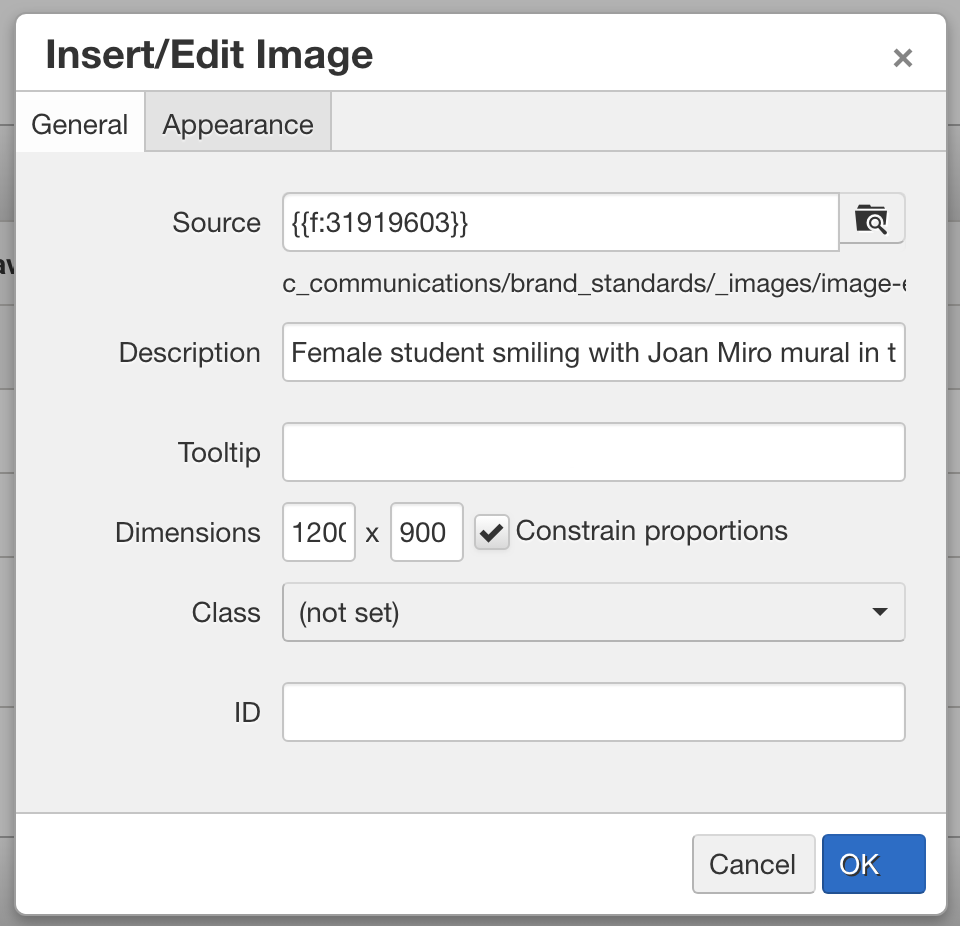
4:3 aspect ratio: 1200 x 900 @ 72 dpi
Pre-publishing checklist
STOP! Before you hit "Publish," make sure your page meets the following criteria.
Does this content ...
Usability
- Fulfill an important user goal?
- Answer a question your audience might actually have?
- Include a link to more details, if there are any?
- Organize information in a way an outsider might expect?
Voice and Tone
- Communicate one of the university's key messages?
- Convey the brand appropriately?
- Speak in active voice?
- Use a personal, human-to-human tone?
- Use "we" and "you" when speaking about the university or department?
- Explain acronyms?
Optimize for web reading
- Use headings, subheads and bullet lists for easy scanning?
- Link to related content on other pages?
- Use descriptive keywords in links, rather than "click here" or "learn more"?
- Include a call to action?
- Include meta tags, alt tags and a descriptive URL?
Creating and applying key messages
Focusing our communications on a persistent set of themes helps unite all of our various
messaging platforms and makes us feel real and familiar to our audiences over time.
Here are the key messages that form the core of the Wichita State University identity.
Innovation
The strongest theme uniting our many goals at the university is innovation. We aim
to redefine the role of higher education, to prepare students for a future that is
more adaptive and fast-moving than ever before. Every corner of the university encourages
new ways of thinking and looking at the world. It’s a concept that connects us as
part of our culture and drives us all to seize new opportunities as they emerge.
Applied Learning
Experiential learning is how we make innovation relevant. It’s not about abstract
concepts, but about tying our work to our community, staying grounded in practical
applications and solving problems society is facing today. We help students make connections
between their studies and their world by modeling how learning applies and giving
them opportunities to practice in real situations.
Community
At the foundation of our values and methods is spreading good for real people. Our
community is where our work finds meaning. It is the places and the people that define
us, across different cultures, experiences and schools of thought. Our aim is to support
each other and make lives better for our neighbors in Kansas and beyond. We strive
to be recognized as the place where everyone who has an idea is welcome.
Applying Messages to our Content
To differentiate ourselves from other universities, it’s important to do more than
just repeat these words. We have to show what they mean at WSU by tying them to concrete
examples, proof points, actions, and stories of people who have put them to use.
| Theme |
Innovation |
Applied Learning |
Community |
| Talk about examples of |
- Ways we're redefining education
- Fast-moving, adaptive approaches
- Things we're doing to accelerate the transfer of knowledge
- Evidence of our people's entrepreneurial spirit
- New ways of thinking
- Creative formats for classes and programs
|
- Ways our work and class projects are tied to industry needs and real-world applications
- Career-relevant learning
- How theory intersects with practice
- Bringing together leading thinkers in our fields (whether they're academic or not)
- Making sure all students get on-the-job experience, no matter what their major is
|
- Ways our work / class projects are tied to the community
- How we represent an evolving diversity of thoughts, cultures and experiences
- Projects / programs that deal with emerging societal trends
- Services and support networks we offer
- Opportunities for community members and partners
|
| Use things like |
- Photos of students in non-traditional roles
- List of emerging fields our grads go into
- Stats counting patents earned by students and faculty
- Profiles of alumni start-ups
|
- Businesses that partner, hire interns, serve as guest speakers
- Stories about student internships
- Photos that capture the intern / mentor relationship in action
- Educators' industry experience
- Common jobs grads get and level of education needed
|
- Photos of community members and partners on / in campus
- List of student groups and examples of what they do
- Examples of research projects by students, faculty and private investors
- Photos of what daily life is like in campus settings
- Spaces that are open to the public
|