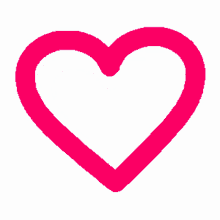Suggest topics for the May ARC
Did you know that the Office of Instructional Resources will provide training in any aspect of university teaching? We use our thrice-yearly Academic Resources Conference to keep all WSU instructors of any rank up-to-date on all kinds of things from classroom and online technologies, online and in-person pedagogy, discussions about current issues, and panel presentations. Want to see something we haven't offered? Just let us know! To suggest a topic for the ARC, simply email us at OIR@wichita.edu, and if you would like to present, please fill out this ARC proposal form. Thank you!
Help OIR help your adjuncts
Does your department have adjunct and other part-time instructors who need help with Blackboard, Panopto, Zoom, or pedagogy? The Office of Instructional Resources is here to help. Depending on your department's needs, we can offer specialized training created for your part-time teaching staff or meet with individual instructors online via Zoom. Please reach out to OIR for more information by emailing OIR@wichita.edu. In the meantime, please share this information with your part-time instructors:
- To get help with Blackboard, Panopto, and other educational technologies, email OIR@wichita.edu
- To get help with in-person classroom technologies, call 316-978-3588, and Campus Media Services can help
- To get help with password and other computer issues, email Helpdesk@wichita.edu
Help a graduate student with their research
Linda Balcarova is an MA student in Criminal Justice, and she is conducting research for her master's thesis. Her topic is "adoption of biometric technology features," and you can help her by filling out this short survey. Thank you!

Let's talk about the cloud
Did you know that you and your students have a terabyte of free storage as part of your Microsoft 365 account? You do! In order to access this storage, you will need to start using your OneDrive, which is a cloud-based storage area you can access from anywhere. ANYWHERE! Once you get used to using this method of storing your files, you will never want to go back to being tied to your computer's hard drive. Storing files this way instead of directly in Blackboard will also make your courses faster and less prone to technical problems. What's not to love? Here is a quick get-started guide. This is worth the time to learn to do, we promise!
Using Word to create tests for online use
If you offer tests through your Blackboard shell, you might have noticed that creating a test in Blackboard has a lot of ... steps. But what if you could type your test using Word and then import it directly to Blackboard. Well, you can! You can learn more about our Respondus 4.0 Test Builder software here, and if you are struggling with getting started, make plans to come to OIR's Zoom-based, come-and-go labs any Tuesday or Wednesday at any time between 1:00-3:00pm.
Rubrics issue in some Ultra Format courses
Ultra Format Courses are currently subject to an intermittent bug having to do with the rubric tool. Most rubrics are functioning fine, but some rubrics are failing and causing the page to be reloaded. If you are having this problem, this is what we need from you:
- The course CRN and the assignment(s) that have the problem
- Information about the rubric itself: is it points-based or percent-based? and is it new or copied in from a previous version of the course?
We will add your information to the ticket we have in with Blackboard. Once this is done, the only fix available at this time is to delete the rubric and recreate it. We wish the fix were a better one.
Have a suggestion for Ultra courses?
If you are teaching an Ultra Format Course in Blackboard, you probably have some ideas about how to improve the interface. Don't be shy! If you see something, say something. We are all ears here in OIR; just email us at OIR@wichita.edu, and we will pass on your suggestions, pain points, and even compliments to Blackboard. We can also put in tickets with Blackboard directly, so please don't ignore issues. Let's get them fixed!
Looking for a 2nd 8 weeks course?
If you are teaching a second 8 weeks course, you may be wondering where it is. Because it's not yet 2nd 8 weeks, your course is not showing under "Current Courses" in Blackboard. Instead, you will need to click the "down arrow" next to "Current Courses" and choose "2022 Spring." There you will find all the courses for spring term, including any second 8 weeks courses.

Learn to love learning theory
Whether you have been teaching for years or are just getting started, you might sometimes find yourself wondering about the mechanics of teaching and its underlying pedagogy. Well, OIR has you covered with a new suite of pages that explain some fundamental learning theories and other important concepts. You can access these pages online at our new Theory area (remember to check "In This Section" to find the list of page links). Here are some highlights:
Make feedback fun
Did you know that you can add emoji and gifs in the automatic feedback that students see on Blackboard quizzes/tests? It's easy and it gives that little bit extra to your students. Here's how to go about it:
To add emoji:
You can access the emoji keyboard on a PC by holding down the Windows key with the + and ; keys.
On a Mac, you can access the emoji keyboard by holding down the Control key, Command key, and the spacebar.
Emoji can be placed anywhere text can go in Blackboard including in announcements, as part of your grading comments, in assignment and test questions, in the discussion board, and as automatic feedback.
🖤💛🖤💛🖤💛🖤💛🖤💛🖤💛🖤💛🖤💛
To find and add a gif:
Gifs are easy to find on the Internet. Simply search for the content you are interested in and add "gif" to your search. Once you find the gif you want, right-click (here's how to do that on a Mac) and choose to "copy image." If you don't see "copy image" as an option, try right-clicking again. You might also want to "save image to downloads" or "save images as" if you would like to have the actual file, but for most purposes, you do not need the actual file in Blackboard. Simply copy the image (make sure to choose "copy image") and then paste it where you want it in Blackboard. A gif can go anywhere an emoji can go. It's that easy!