How to submit a ticket for Remote Desktop Access
If you have never utilized Remote Desktop to access your WSU Work computer, you will need to submit a ticket to request access by following the steps below.
- Through a web browser, access the ‘Desktop Support – Help Me Set Up/Change’ ticket,
via the following link:
https://wichita.teamdynamix.com/TDClient/1907/Portal/Requests/ServiceDet?ID=33178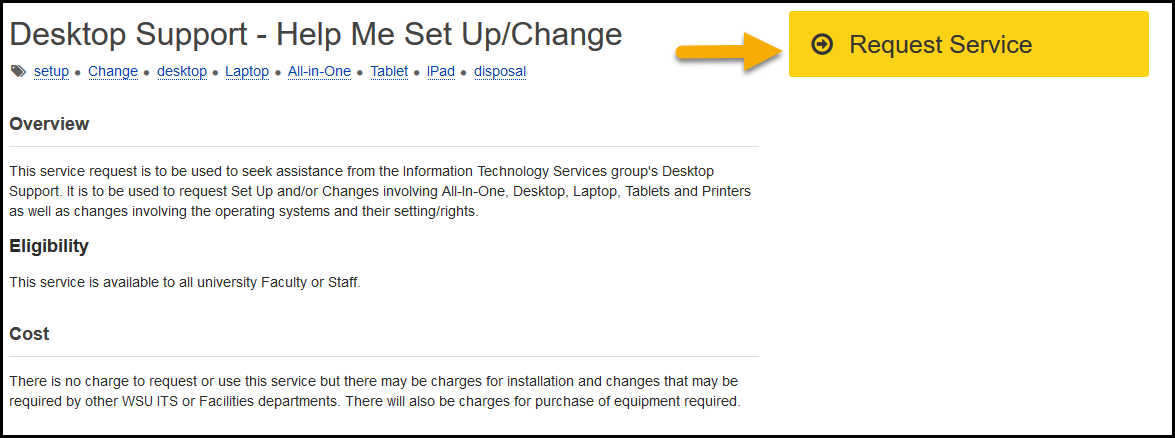
- Click Request Service
You may be prompted to enter credentials to sign into the Client Portal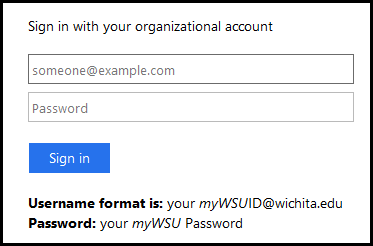
Ticket Details
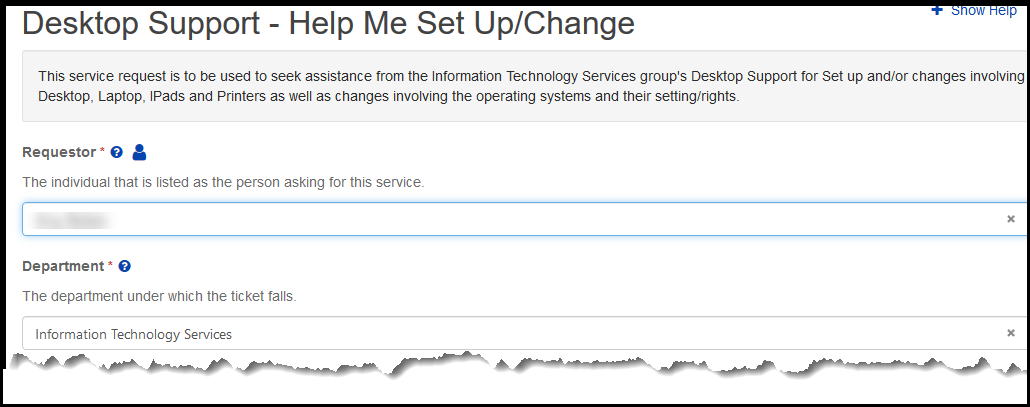
- Requestor field: person’s name who needs Remote Desktop.
Will automatically fill; can be changed if you are submitting a ticket on behalf of someone else - Department Field: auto-populate based on the Requestor; can be changed if it is incorrect
- Location & Room Number: where work computer being accessed is located
- Alternate Phone Number & Email Address: enter if needed
- Preferred Contact Timeframe: enter requested times & days
- Requested Service: select Windows or MacOS
- Admin Rights Request or Other Request: select Windows or Mac Settings
- Operating System: select Windows
- Title: type Request Remote Desktop Access
- Request Details: enter the details of request, include the host name of work computer needing setup
- To find hostname:
- Click Start Menu
- Select the Settings gear
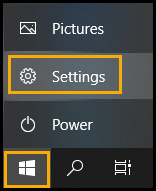
- Select System
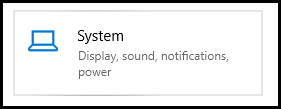
- Click About located in the bottom left menu
Device name located under Device specifications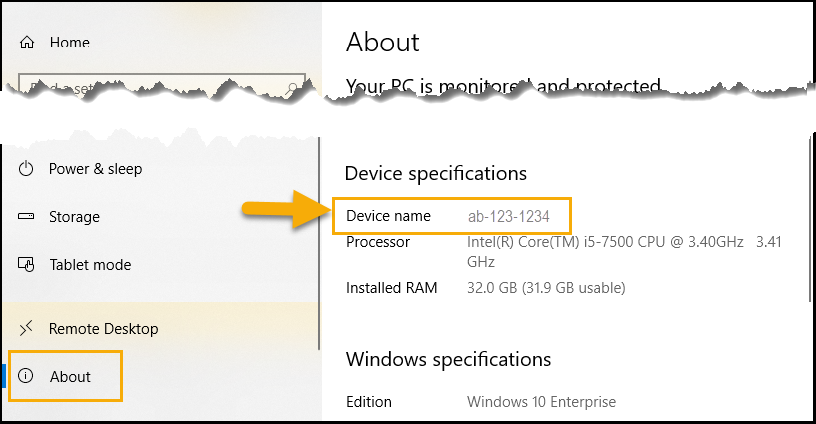
- To find hostname:
- Impact: Select Affects 1 person
- Urgency: High
- Click Request to submit ticket
Contact the ITS Technology Help Desk at (316) 978-4357, option 1 for assistance.

