Setup & Reset Your WSU Password
WSU Tech uses Microsoft's password recovery account (also referenced as Self Service Password Reset (SSPR)) for password reset/recovery. Below you will find information on setting up and resetting your myWSU password.
Are you a new student or WSU Tech employee?
New users will receive an email from WSU Tech with instructions on how to set up their myWSU password. Select the dropdown below for information on password setup.
NOTE: Username is your myWSUID@wichita.edu (for example: x111y222@wichita.edu)
Select the drop down below for additional information:
Please see the following steps to set up your myWSU password for the first time.
Please use Private or Incognito window when setting up your password. Click here for information on accessing Private/Incognito browser windows
- In a web browser, go to mywsu.wichita.edu and select Manager your Password
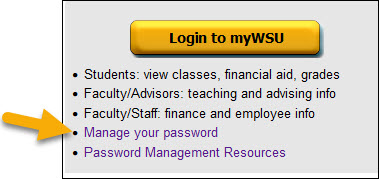
- Enter your Username and verfication infomation requested, Click Next
NOTE: Your username is NOT your email address.- Username is: your myWSU ID@wichita.edu
(for example: x111y222@wichita.edu)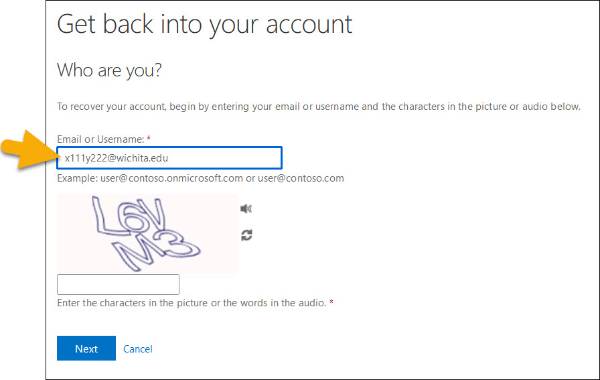
- Username is: your myWSU ID@wichita.edu
- Authenticate using the email already on file with Wichita State University
- Enter the verification code provided
- Enter New Password
Note: Error will appear if the password does not meet the required criteria.
Password Requirements - Click Finish
See below for steps on how to reset/recover you myWSU password.
Please use Private or Incognito window when resetting your password to accurately
reset your password. Click here for information on accessing Private/Incognito browser windows
- In a web browser go to mywsu.wichita.edu and select Manage your Password
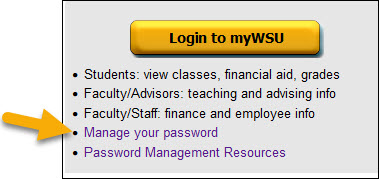
OR - Go to o365.wichita.edu, select Forgot Password in the Enter Password window
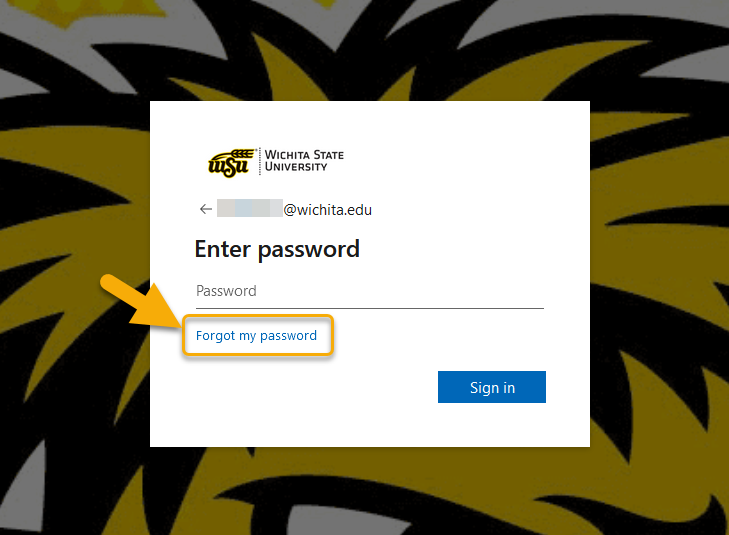
- Enter Username and enter the characters displayed to verify that you are not a bot.
NOTE: Your username is NOT your email address.- Username is: your myWSU ID@wichita.edu
(for example: x111y222@wichita.edu)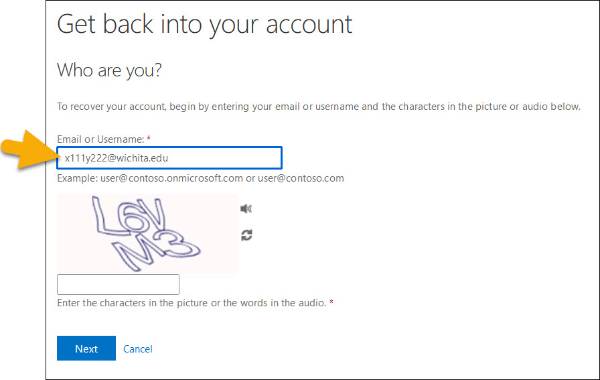
- Username is: your myWSU ID@wichita.edu
- Verify identity
Depending on what verification options were set up verify your identity using one of the following options:
Email - must use a non-WSU email address currently on file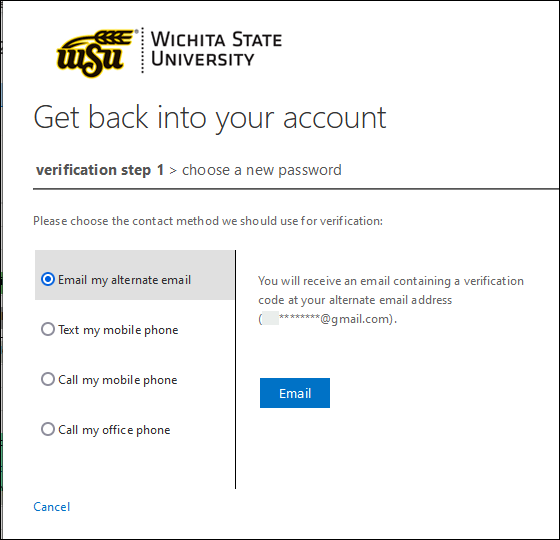
Mobile Phone 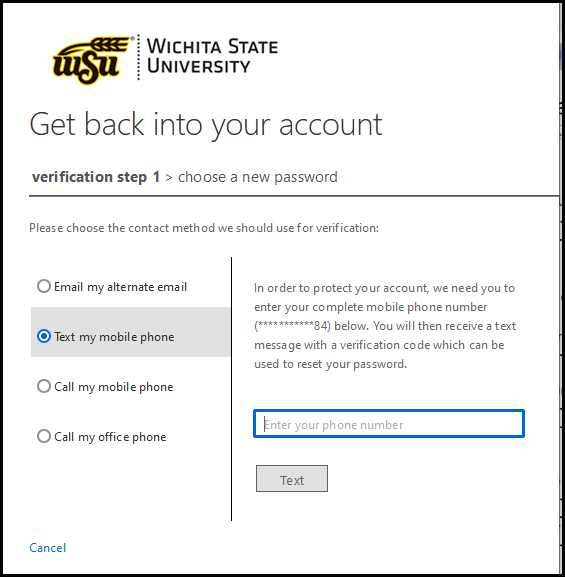
Office Phone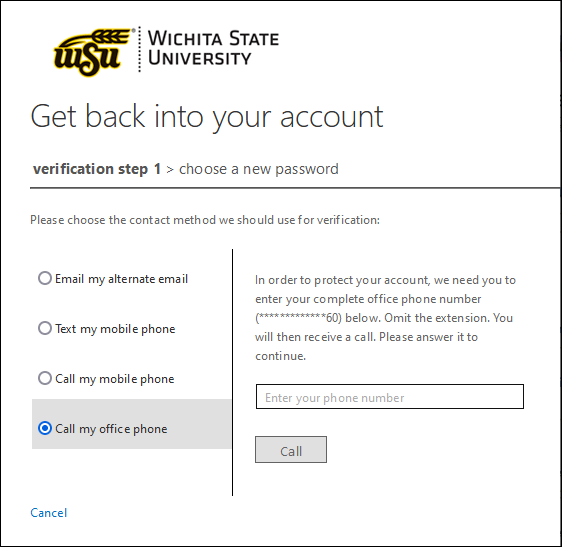
- Enter the verification code provided
- Enter New Password
Note: Error will appear if the password does not meet the required criteria.
Password Requirements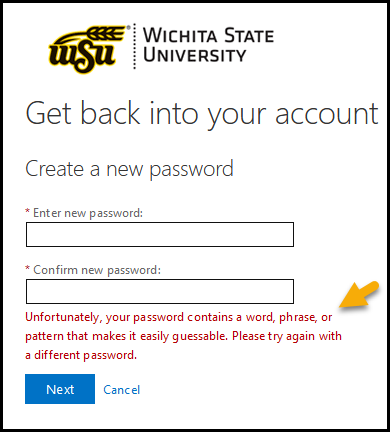
- Message will be received stating that Password has been reset
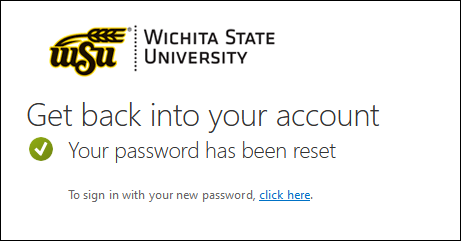
Next Steps
After creating a password it is strongly recommended that users set up a secondary authentication method.
- Log into o365.wichita.edu BEFORE logging into myWSU to set up a secondary authentication method.
Use wsuid@wichita.edu (example: x111y222@wichita.edu) and WSU ID password - While in Office365 you can add or update authentication methods/devices under Settings. See FAQs below for further information.
FAQs
If your authentication method is no longer accurate and needs to be changed, please contact ITS Help Desk during business hours. For security purposes users will need to contact Help Desk directly for identity verification.
Contact Information: 316-978-4357, option 1
Additional verification methods (for example a second phone number) can be added by logging onto the Office365 site, or using the mobile application.
To add a second verification method:
- Login to o365.wichita.edu
Use: myWSUID@wichita.edu (x111x222@wichita.edu) & myWSU ID password - In Settings located in the upper right of the o365 window, select 'Update contact preferences'
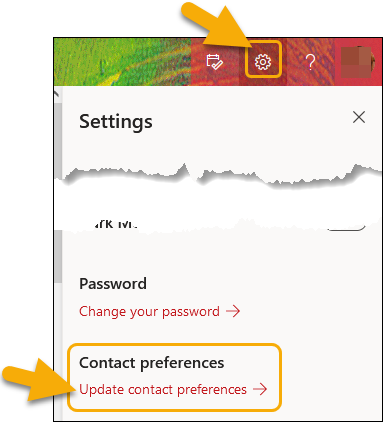
- Click Security info to update, or add methods
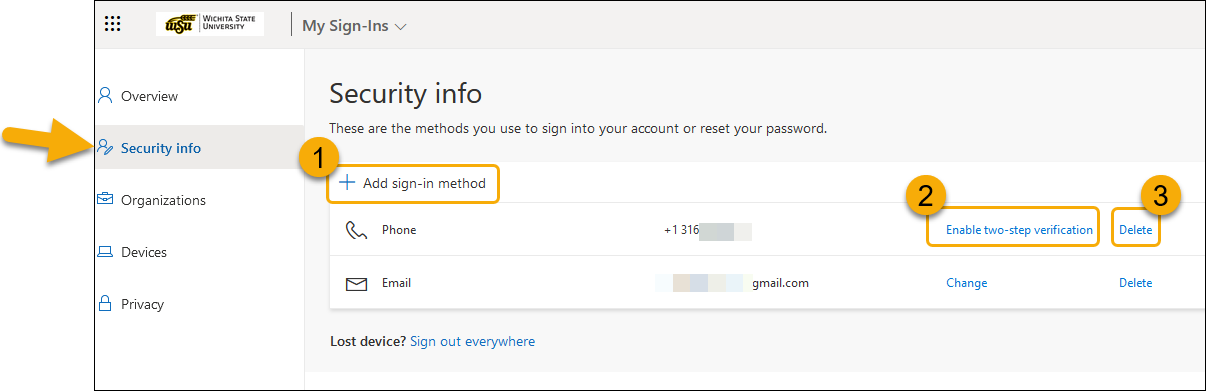
-
- Click 'Add sign-in method' to add a method. and follow the required steps
- Click 'Enable two-step verification' to include as an option for two step verification. and follow the required steps
- Click 'Delete' to remove the method
- Information regarding the mobile application is listed above.
For any questions, or assistance please contact ITS Help Desk at helpdesk@wichita.edu or (316) 978-4357, Option 1.

