No Project Results Found
The instructor is logged into CES with the Watermark Course Evaluations & Surveys Dashboard appearing.

The boxes shown on the dashboard are called widgets and there is one for each part of the CES Process. For results, the Project Results widget will show the semester course evaluation projects that have results.
If you thought you participated in a semester’s course evaluation, but the semester project name is not appearing in the widget, then it could be that there was not enough data to compile results, or you opted-out from evaluations that semester. Essentially, by opting out that course is no longer in the system and no evaluation was sent to the students. This also means there are no results or statement regarding results.
To check why a semester’s project results did not appear in the widget.
- While you are still logged into the CES Instructor Dashboard
- On the top purple bar, click on Results.
- It will display a dropdown menu to give you various options.
- Click on Project Results.
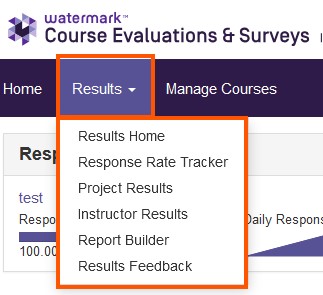
- It will list the semester’s project names that you have participated in.
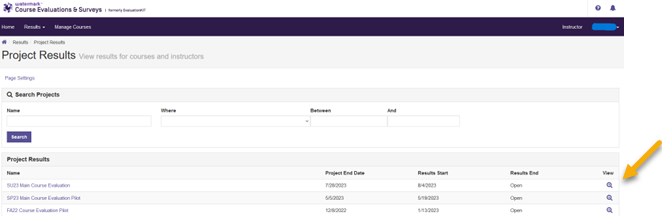
- Click on the View Icon associated with the semester you want to view.
- If you did not participate in a semester’s course evaluation project, that semester’s project will not be listed.
- After you click on the View icon for the semester’s project
- If you have individual course results, the course(s) will be listed, and a report
icon will be present.
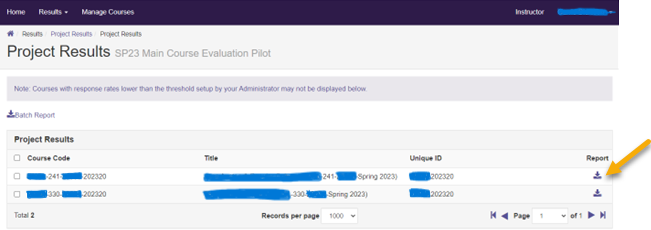
- If you have no individual courses listed, the below screen will appear and display
the statement of No Courses Found. This statement will be shown when there are no
responses collected (meaning 0 students responded) or the results are unavailable
due to the result restrictions per policy.
- Also, there is a Watermark statement on why a course(s) may not appear with results,
which reads: "New Courses with response rates lower than the threshold setup by your
Administrator may not be displayed below."

- Also, there is a Watermark statement on why a course(s) may not appear with results,
which reads: "New Courses with response rates lower than the threshold setup by your
Administrator may not be displayed below."
- If you have individual course results, the course(s) will be listed, and a report
icon will be present.
- You can do a print screen or screen capture to save this statement for future reference or you can always follow these steps to locate it at a later date.
- If you have both scenarios, such as some courses appear with results while other courses
do not appear then the below statements might apply to you regarding the missing courses.
- The instructor opted out (deleted a course) from having course evaluations administered, therefore the course is not listed as it is no longer in the system.
- The instructor did not opt-out from having course evaluations administered, but insufficient number of responses occurred, it will not be listed. Nor will there be a statement provided as shown in the previous example.
If you would like to download additional information to prove you requested course evaluations, but not enough data was available for a result report, you can follow the instructions on How to Retrieve Response Rate Information.

