The Response Rate Tracker
This information can assist the instructor on how to locate the response rate for a current project or for projects already completed. It can also be used to document that a course was requested for an evaluation but there was an insufficient number of responses. If this information is needed for documentation purposes, see How to Retrieve Response Rate Information.
To locate the Response Rate Tracker, sign-in to Blackboard and click "Tools" in the black bar to the left on the main page.
From there, choose "CES Course Evaluations" box and that will take you to your dashboard for CES. From this dashboard, you can access your Response Rate Tracker, which you can find on the left side of the screen.
Response Rate FAQ With Pictures
If your Response Rate Tracker says "No Project Found" this means that either the CES project hasn't opened yet, that you chose to opt-out of the project, or your course was excluded for some other reason.
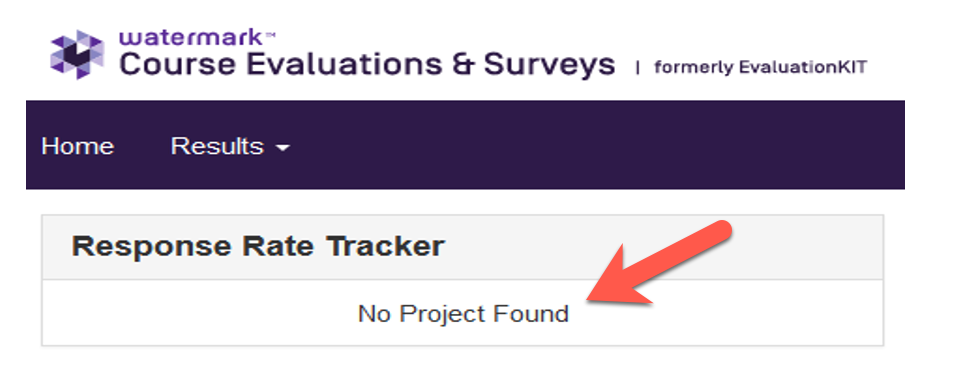
Once the semester’s course evaluation project has started, the Response Rate Tracker will appear on the instructor’s dashboard. Data will be updated for each instructor according to when their course evaluation is open to the students.
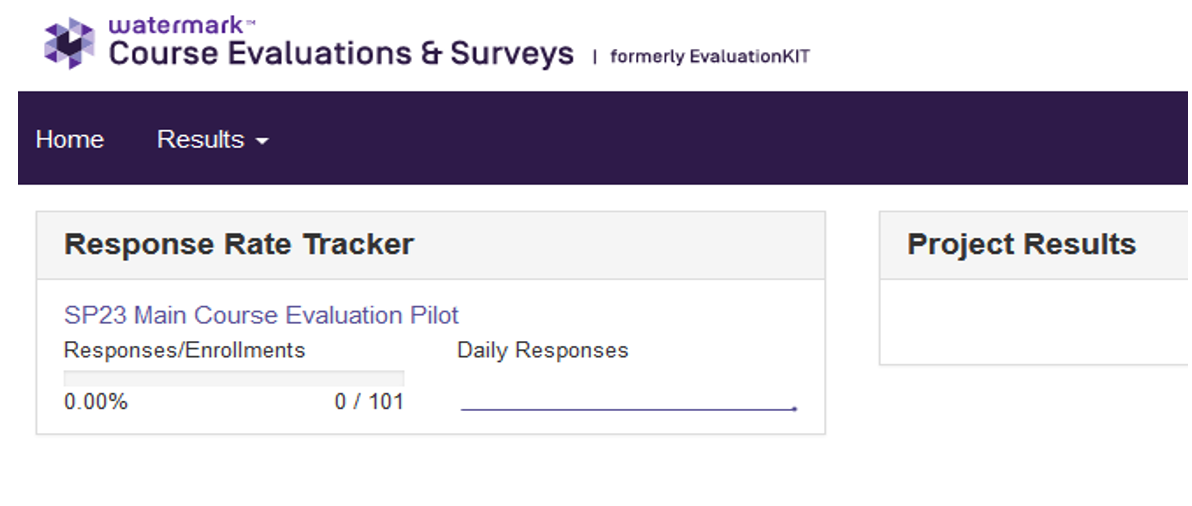
Once data appears in the tracker you can check it for more detailed information.
![]()
Click on the semester’s main course evaluation link. It will list your courses in the semester’s project and break down the response information. Again, if you see 0%, it could be that the evaluation for this course hasn’t started yet.
Improving Your Response Rate
In the list below, there are some suggestions to potentially increase response rates and receive useful and constructive feedback.
-
- Designate time in class for students to complete evaluations.
- Add a blurb about course evaluations in the syllabus.
- Let students know that you value their honest and constructive feedback and tell them how you use their feedback.
- When evaluations open for the course, remind students that they are available.
- Remind students that evaluations are completely anonymous, and results are not available until after grades are turned in to the Registrar’s office.
- It is best to complete the evaluations sooner in the evaluation period rather than later. Blackboard will be affected if the student has not taken some action regarding the evaluation towards the end of the period.

