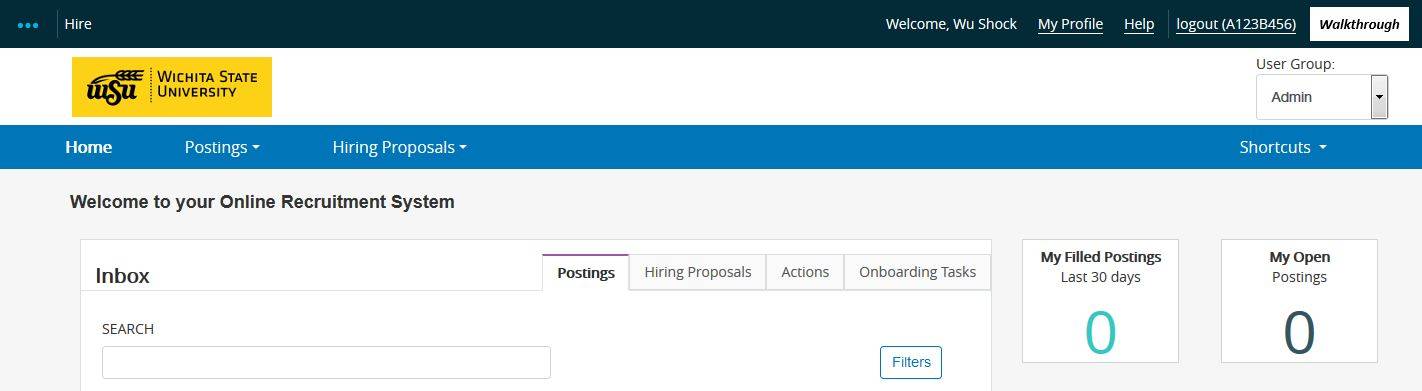Hiring Proposals are the final step of seating the chosen candidate for hire. Human Resources will start the Hiring Proposal and send it to the Admin (non-grant) or Admin G (grant) for completion once the background check has been completed. The Admin or Admin G will need to know the start date, the end of appointment date when appropriate and the starting salary for all Unclassified/Faculty Hiring Proposals. HR will input all that information for University Support Staff (USS) positions. Other information may also be needed for faculty positions or if the candidate for hire is a current WSU employee.
If the offer has not been accepted, the Hiring Proposal should not be processed until the offer is accepted.
If the offer is declined, please notify the Human Resources Employment Team so they can cancel the Hiring Proposal.
Please select each user role for instructions.
Non Grant Approval FlowNon Grant User Roles |
Grant Approval FlowGrant User Roles |
Admin Duties
The Admin will get the non-grant Hiring Proposal for editing in PeopleAdmin. The Admin will get the Hiring Proposal back whenever there is a need for corrections/edits. Notes should be entered into the comments section for any edits done.
- Log in to PeopleAdmin user portal at: https://jobs.wichita.edu/hr
- Use your Banner log in and password using the yellow link. (Don't use the gray box that says for Guest Users Only)
- Change your user type to Admin for non-grant funded Hiring Proposals and press the refresh arrow directly to the right of that box. If you are wanting to edit or correct a non-grant funded Hiring Proposal you are in the wrong role
- Change to the Applicant Tracking Module (blue header)
- Go the Hiring Proposal tab in the blue header
- Select either USS or Unclassified/Faculty
- Search by position number or by the name of your candidate to hire
- When found, click on the Edit button
- Complete the Hire Date: (the Sunday of a new payroll period)
- Complete the Salary or Hourly Rate
- Complete the Stop Date: (end of appointment)
- If the candidate for hire is a current WSU employee:
- Has an OHR 200 or ePAF been started by you? OR has a termination been started within PeopleAdmin by the employee's current department Admin/Admin G
- Date the OHR 200, ePAF or Termination has been started
- The current position number of this employee
- Department this employee currently works in
- For Faculty positions complete:
- Terminal Degree
- From (University)
- Date Awarded
- Prior Years' Service
- Did individual teach the fall/spring semester immediately preceding?
- If yes, how many regularly scheduled hours?
- Did individual transfer from another state agency?
- Documentation of English language proficiency is on file?
- Verify the IPDS Primary Function is correct
- Verify that the Funding Information Org matches the Org the candidate will be employed in
- Review the Summary for all sections for completeness
- Once satisfied, use the orange Take Action on Hiring Proposal button below your name to approve and send to the HRIS Reviewer
HRIS Reviewer Duties
The HRIS Reviewer has limited edit capabilities. They can edit the position number and the funding information. For all other edit/corrections the request to fill must be sent back to the Admin. Notes should be entered into the comments section for any edits done or any changes that need to occur.
HR starts all Hiring Proposals and sends them to the Admin for completion and approval in PeopleAdmin.
- Log in to PeopleAdmin user portal at: https://jobs.wichita.edu/hr
- User your Banner log in and password using the yellow link. (Don't use the gray box that says for Guest Users Only)
- Change your user type to HRIS Reviewer all positions
- Go the Inbox on the far right of the top. The top banner color doesn't matter.
- Click the Hiring Proposal tab
- If you have a Hiring Proposal to approve it will appear in this box
- On the far right side of the Hiring Proposal will be another Actions drop-down
- Choose View
- Review the Hiring Proposal for content and accuracy
- Use the orange Take Action on Hiring Proposal button below your name to send back to the Admin for revisions or approve and send to Budget Officer
A Budget Officer can review and approve Hiring Proposals in PeopleAdmin. The Budget Officer and Budget Review Officer cannot edit. All edits must be done by the Admin.
- Log in to PeopleAdmin user portal at: https://jobs.wichita.edu/hr
- User your Banner log in and password using the yellow link. (Don't use the gray box that says for Guest Users Only)
- Change your user type to Budget Officer for non-grant funded positions and press the refresh arrow directly to the right of that box. If you are wanting to review or approve a grant funded position you are in the wrong role
- Go the Inbox on the far right of the top. The top banner color doesn't matter.
- Click the Hiring Proposal tab
- If you have a Hiring Proposal to approve it will appear in this box
- On the far right side of the position description will be another Actions drop-down
- Choose View
- Review the Hiring Proposal for content and accuracy
- Use the orange Take Action on Hiring Proposal button below your name to send back to the Admin for revisions or approve and send to the Budget Review Officer
Budget Review Officer Duties
A Budget Review Officer can review and approve Hiring Proposals in PeopleAdmin. The Budget Officer and Budget Review Officer cannot edit. All edits must be done by the Admin.
- Log in to PeopleAdmin user portal at: https://jobs.wichita.edu/hr
- User your Banner log in and password using the yellow link. (Don't use the gray box that says for Guest Users Only)
- Change your user type to Budget Review Officer for non-grant funded positions, If you are wanting to review or approve a grant funded position you are in the wrong role
- Go the Inbox on the far right of the top. The top banner color doesn't matter.
- Click the Hiring Proposal tab
- If you have a Hiring Proposal to approve it will appear in this box
- On the far right side of the position description will be another Actions drop-down
- Choose View
- Review the Hiring Proposal for content and accuracy
- Use the orange Take Action on Hiring Proposal button below your name to send back to the Admin for revisions or approve and send to the WSU Budget Director
WSU Budget Director Duties
The WSU Budget Director has limited edit capabilities. They can edit the position number and the funding information. For all other edit/corrections the request to fill must be sent back to the Admin. Notes should be entered into the comments section for any edits done.
HR starts all Hiring Proposals and sends them to the Admin for completion and approval in PeopleAdmin.
- Log in to PeopleAdmin user portal at: https://jobs.wichita.edu/hr
- User your Banner log in and password using the yellow link. (Don't use the gray box that says for Guest Users Only)
- Change your user type to WSU Budget Director all positions
- Go the Inbox on the far right of the top. The top banner color doesn't matter.
- Click the Hiring Proposal tab
- If you have a Hiring Proposal to approve it will appear in this box
- On the far right side of the Hiring Proposal will be another Actions drop-down
- Choose View
- Review the Hiring Proposal for content and accuracy
- Use the orange Take Action on Hiring Proposal button below your name to send back to the Admin for revisions or approve and send to Vice President
Vice President Duties
The Vice President has full edit capabilities. They can edit anything in the Hiring Proposal. Notes should be entered into the comments section for any edits done.
- Log in to PeopleAdmin user portal at: https://jobs.wichita.edu/hr
- User your Banner log in and password using the yellow link. (Don't use the gray box that says for Guest Users Only)
- Change your user type to Vice President for non-grant funded positions. Vice Presidents don't approve grant funded Hiring Proposals
- Go the Inbox on the far right of the top. That banner color doesn't matter.
- Click the Hiring Proposal tab
- If you have a Hiring Proposal to approve it will appear in this box
- On the far right side of the Hiring Proposal will be another Actions drop-down
- Choose View
- Review the Hiring Proposal for content and accuracy
- Use the orange Take Action on Hiring Proposal button below your name to send back to the Admin for revisions or approve and send to Human Resources
Human Resources Duties
Human Resources have full edit capabilities. They can edit anything in the request to fill. Notes should be entered into the comments section for any edits done.
- Log in to PeopleAdmin user portal at: https://jobs.wichita.edu/hr
- User your Banner log in and password using the yellow link. (Don't use the gray box that says for Guest Users Only)
- Change your user type to Human Resources for any positions
- Go the Inbox on the far right of the top. That banner color doesn't matter.
- Click the Hiring Proposal tab
- If you have a Hiring Proposal to approve it will appear in this box
- On the far right side of the Hiring Proposal will be another Actions drop-down
- Choose View
- Review the Hiring Proposal for content and accuracy
- Use the orange Take Action on Hiring Proposal button below your name to review and approve
Admin G Duties
The Admin G will get the grant Hiring Proposal for editing in PeopleAdmin. The Admin G will get the Hiring Proposal back whenever there is a need for corrections/edits. Notes should be entered into the comments section for any edits done.
- Log in to PeopleAdmin user portal at: https://jobs.wichita.edu/hr
- Use your Banner log in and password using the yellow link. (Don't use the gray box that says for Guest Users Only)
- Change your user type to Admin G for grant funded Hiring Proposals and press the refresh arrow directly to the right of that box. If you are wanting to edit or correct a grant funded Hiring Proposal you are in the wrong role
- Change to the Applicant Tracking Module (blue header)
- Go the Hiring Proposal tab in the blue header
- Select either USS or Unclassified/Faculty
- Search by position number or by the name of your candidate to hire
- When found, click on the Edit button
- Complete the Hire Date: (the Sunday of a new payroll period)
- Complete the Salary or Hourly Rate
- Complete the Stop Date: (end of appointment)
- If the candidate for hire is a current WSU employee:
- Has an OHR 200 or ePAF been started by you? OR has a termination been started within PeopleAdmin by the employee's current department Admin/Admin G
- Date the OHR 200, ePAF or Termination has been started
- The current position number of this employee
- Department this employee currently works in
- For Faculty positions complete:
- Terminal Degree
- From (University)
- Date Awarded
- Prior Years' Service
- Did individual teach the fall/spring semester immediately preceding?
- If yes, how many regularly scheduled hours?
- Did individual transfer from another state agency?
- Documentation of English language proficiency is on file?
- Verify the IPDS Primary Function is correct
- Verify that the Funding Information Org matches the Org the candidate will be employed in
- Review the Summary for all sections for completeness
- Once satisfied, use the orange Take Action on Hiring Proposal button below your name to approve and send to ORTT Payroll
ORTT Payroll
ORTT Payroll can act as Admin G and get the non-grant Hiring Proposal for editing in PeopleAdmin. ORTT Payroll can get the Hiring Proposal back whenever there is a need for corrections/edits. Notes should be entered into the comments section for any edits done.
- Log in to PeopleAdmin user portal at: https://jobs.wichita.edu/hr
- Use your Banner log in and password using the yellow link. (Don't use the gray box that says for Guest Users Only)
- Change your user type to Admin G for grant funded Hiring Proposals and press the refresh arrow directly to the right of that box
- Change to the Applicant Tracking Module (blue header)
- Go the Hiring Proposal tab in the blue header
- Select either USS or Unclassified/Faculty
- Search by position number or by the name of your candidate to hire
- When found, click on the Edit button
- Complete the Hire Date: (the Sunday of a new payroll period)
- Complete the Salary or Hourly Rate
- Complete the Stop Date: (end of appointment)
- If the candidate for hire is a current WSU employee:
- Has an OHR 200 or ePAF been started by you? OR has a termination been started within PeopleAdmin by the employee's current department Admin/Admin G
- Date the OHR 200, ePAF or Termination has been started
- The current position number of this employee
- Department this employee currently works in
- For Faculty positions complete:
- Terminal Degree
- From (University)
- Date Awarded
- Prior Years' Service
- Did individual teach the fall/spring semester immediately preceding?
- If yes, how many regularly scheduled hours?
- Did individual transfer from another state agency?
- Documentation of English language proficiency is on file?
- Verify the IPDS Primary Function is correct
- Verify that the Funding Information Org matches the Org the candidate will be employed in
- Review the Summary for all sections for completeness
- Once satisfied, use the orange Take Action on Hiring Proposal button below your name to approve and send to the HRIS Reviewer
HRIS Reviewer Duties
The HRIS Reviewer has limited edit capabilities. They can edit the position number and the funding information. For all other edit/corrections the request to fill must be sent back to the Admin G. Notes should be entered into the comments section for any edits done or any changes that need to occur.
HR starts all Hiring Proposals and sends them to the Admin G for completion and approval in PeopleAdmin.
- Log in to PeopleAdmin user portal at: https://jobs.wichita.edu/hr
- User your Banner log in and password using the yellow link. (Don't use the gray box that says for Guest Users Only)
- Change your user type to HRIS Reviewer
- Go the Inbox on the far right of the top. The top banner color doesn't matter.
- Click the Hiring Proposal tab
- If you have a Hiring Proposal to approve it will appear in this box
- On the far right side of the Hiring Proposal will be another Actions drop-down
- Choose View
- Review the Hiring Proposal for content and accuracy
- Use the orange Take Action on Hiring Proposal button below your name to send back to the Admin G for revisions or approve and send to Principal Investigator
Principal Investigator Duties
A Principal Investigator can review and approve Hiring Proposals in PeopleAdmin. The Principal Investigator and Dean/Chair cannot edit. All edits must be done by the Admin G or ORTT Payroll.
- Log in to PeopleAdmin user portal at: https://jobs.wichita.edu/hr
- User your Banner log in and password using the yellow link. (Don't use the gray box that says for Guest Users Only)
- Change your user type to Principal Investigator for grant funded positions and press the refresh arrow directly to the right of that box. If you are wanting to review or approve a non-grant funded position you are in the wrong role
- Go the Inbox on the far right of the top. The top banner color doesn't matter.
- Click the Hiring Proposal tab
- If you have a Hiring Proposal to approve it will appear in this box
- On the far right side of the position description will be another Actions drop-down
- Choose View
- Review the Hiring Proposal for content and accuracy
- Use the orange Take Action on Hiring Proposal button below your name to send back to the Admin G or ORTT Payroll for revisions or approve and send to the Dean/Chair
Dean/Chair Duties
A Dean/Chair can review and approve Hiring Proposals in PeopleAdmin. The Principal Investigator and Dean/Chair cannot edit. All edits must be done by the Admin G or ORTT Payroll.
- Log in to PeopleAdmin user portal at: https://jobs.wichita.edu/hr
- User your Banner log in and password using the yellow link. (Don't use the gray box that says for Guest Users Only)
- Change your user type to Dean/Chair for grant funded positions, If you are wanting to review or approve a non-grant funded position you are in the wrong role
- Go the Inbox on the far right of the top. The top banner color doesn't matter.
- Click the Hiring Proposal tab
- If you have a Hiring Proposal to approve it will appear in this box
- On the far right side of the position description will be another Actions drop-down
- Choose View
- Review the Hiring Proposal for content and accuracy
- Use the orange Take Action on Hiring Proposal button below your name to send back to the Admin G or ORTT Payroll for revisions or approve and send to the WSU Budget Director
WSU Budget Director Duties
The WSU Budget Director has limited edit capabilities. They can edit the position number and the funding information. For all other edit/corrections the request to fill must be sent back to the Admin G. Notes should be entered into the comments section for any edits done.
HR starts all Hiring Proposals and sends them to the Admin G for completion and approval in PeopleAdmin.
- Log in to PeopleAdmin user portal at: https://jobs.wichita.edu/hr
- User your Banner log in and password using the yellow link. (Don't use the gray box that says for Guest Users Only)
- Change your user type to WSU Budget Director all positions
- Go the Inbox on the far right of the top. The top banner color doesn't matter.
- Click the Hiring Proposal tab
- If you have a Hiring Proposal to approve it will appear in this box
- On the far right side of the Hiring Proposal will be another Actions drop-down
- Choose View
- Review the Hiring Proposal for content and accuracy
- Use the orange Take Action on Hiring Proposal button below your name to send back to the Admin G for revisions or approve and send to Human Resources
Human Resources Duties
Human Resources have full edit capabilities. They can edit anything in the Hiring Proposal. Notes should be entered into the comments section for any edits done.
- Log in to PeopleAdmin user portal at: https://jobs.wichita.edu/hr
- User your Banner log in and password using the yellow link. (Don't use the gray box that says for Guest Users Only)
- Change your user type to Human Resources for any positions
- Go the Inbox on the far right of the top. That banner color doesn't matter.
- Click the Hiring Proposal tab
- If you have a Hiring Proposal to approve it will appear in this box
- On the far right side of the Hiring Proposal will be another Actions drop-down
- Choose View
- Review the Hiring Proposal for content and accuracy
- Use the orange Take Action on Hiring Proposal button below your name to review and approve
|
All instructions are based on general procedures. College/Department or Divisional direction should be followed when instructions differ. |
SME: MH/JW/MJ/MW/LH
Revised: 07/25/2018 DC