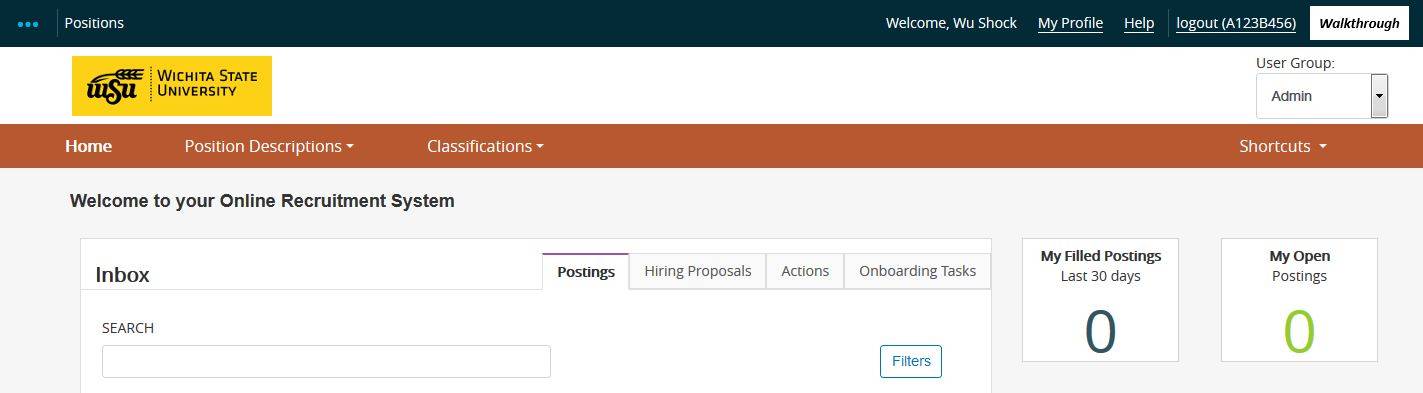Position Descriptions now live inside PeopleAdmin 7.6. Paper position descriptions are a thing of the past and no longer needed. Anyone with the user role of Originator can start new or edit existing position descriptions.
Originators cannot fill a position. See Request to Fill for filling positions.
All active benefit eligible positions were loaded into PeopleAdmin on January 14, 2014. Position description information was collected from Banner. No information was used from PeopleAdmin 5.8. Most of the position descriptions are shells and will need to be completed as time allows or when they become vacant.
Please select each user role for instructions.
Grant and Non Grant Position Descriptions Approval FlowUser Role Originator Duties |
Originators can start and edit position descriptions inside of PeopleAdmin.
Editing or starting a position description:
- Log in to PeopleAdmin user portal at: https://jobs.wichita.edu/hr
- Use your Banner log in and password using the yellow link. (Don't use the gray box that says for Guest Users Only)
- Change your user type to Originator
- Change to the Position Management Module (orange header)
- Go to the Position Description tab in the orange header
- Select either USS Positions or Unclassified/Faculty Positions
- Search by position number, the name of the employee who is seated in that position, or the name of the person who most recently held that position.
- If found, then you want to start the Revise (not filling)
- If not found, then you want to start the Create (not filling)
- Once you have completed all of the information, use the orange Take Action on Action button below your name to approve and send to the Budget Officer
Approving a position description
- Log in to PeopleAdmin user portal at: https://jobs.wichita.edu/hr
- Use your Banner log in and password via the yellow link. (Don't use the gray box that says for Guest Users Only)
- Change your user type to Supervisor
- Go to the Inbox on the far right of the top. That banner color doesn't matter.
- Click the Actions tab
- If you have a position description to approve it will appear in this box
- On the far right side of the position description will be another Actions drop-down
- Chose View
- Review the position description for content and accuracy
- Use the orange Take Action on Action button below your name to send back to the Originator for revisions or approve and send to the Budget Officer
Budget Officer Duties
Budget Officers cannot start or edit position descriptions. They can only approve.
Approving a position description:
- Log in to PeopleAdmin user portal at: https://jobs.wichita.edu/hr
- Use your Banner log in and password via the yellow link. (Don't use the gray box that says for Guest Users Only)
- Change your user type to Budget Officer
- Go to the Inbox on the far right of the top. That banner color doesn't matter.
- Click the Actions tab
- If you have a position description to approve it will appear in this box
- On the far right side of the position description will be another Actions drop-down
- Chose View
- Review the position description for content and accuracy
- Use the orange Take Action on Action button below your name to send back to the Originator for revisions or approve and send to FLSA
FLSA Duties
FLSA cannot start position descriptions. They can only edit and approve.
Approving a position description:
- Log in to PeopleAdmin user portal at: https://jobs.wichita.edu/hr
- Use your Banner log in and password via the yellow link. (Don't use the gray box that says for Guest Users Only)
- Change your user type to FLSA
- Go to the Inbox on the far right of the top. That banner color doesn't matter.
- Click the Actions tab
- If you have a position description to approve it will appear in this box
- On the far right side of the position description will be another Actions drop-down
- Chose View
- Review the position description for content and accuracy
- Use the orange Take Action on Action button below your name to send back to the Originator for revisions or approve
| All instructions are based on general procedures. College/Department or Divisional direction should be followed when instructions differ. |
SME: MH/JW/MJ/MW/LH
Revised: 07/25/2018 DC