
Deploying a Blackboard Test
Now that you have a test created, you will need to place it in the course for students to access. A test created in the Test tool--or Test Canvas--will not be available to students until you deploy/move it to the course’s content area.
Step 1- To deploy the test to content area:
Login to the course and navigate to the content area where the test should appear, such as inside a module/unit folder.
Select the Assessment button in the ribbon at the top of the content page. A dropdown menu will appear with options.
Select the Test option from the dropdown list. 
Select the test that was created from the Add an Existing Test selection box and click Submit.
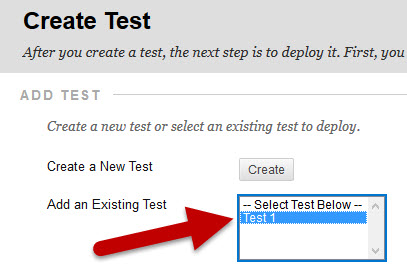 The Test Options page will open where you can adjust and select test settings; such as test timers, exceptions, display dates, feedback, and more.
The Test Options page will open where you can adjust and select test settings; such as test timers, exceptions, display dates, feedback, and more.

