
Importing Tests into Blackboard
Tests can be added into Blackboard in two key ways: Creating a Test within Blackboard and Importing a Test from a properly formatted file. Test Import adds an exported test to the set of tests within Blackboard. This is a useful way to reuse a test, add a test from a publisher file, or add a test created in the proper tab-delimited or .zip file formats.
NOTE: Only test packages/files created and exported from Blackboard or that have been properly formatted tab-delimited or .zip files can be imported. Tests created as simple text, .doc, .pdf, or other similar text files will not correctly upload. If you have questions about how to create a properly formatted file from a PDF or Word file, please contact us for additional training: OIR@wichita.edu
Step 1- Access the Tests, Surveys, and Pools tool:
Login to the course at Blackboard.wichita.edu.
In the navigation menu, expand the Control Panel and choose Course Tools, then scroll down.
Click on Tests, Surveys, and Pools.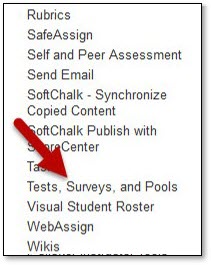
Step 2- Choose Tests/Quizzes, Surveys, or Pools:
Choosing the Tests option will provide you two options, Build Test and Import Test. The Import Test option is reserved for when you have a formatted test file such
as one obtained from exporting a Blackboard test, a publisher, or created through
Respondus Test Builder.
To import a test file, click Import Test.
Next, click on Browse My Computer to open a file explorer and locate your file.
Select the file and click Open to attach it.
Check the Selected File to ensure the correct file has been chosen and attached. If the wrong file was selected,
you can chose Do Not Attach to remove the file and browse your files again. Finally, click submit to upload the test file.
Finally, click submit to upload the test file.
Step 3- Ready to Edit and Deploy:
Now that your test has been successfully imported into your course, you can review and edit it inside of Blackboard. It is highly recommended that you review your tests before making them available to students to ensure that questions and answers operate as desired. If any changes are needed, you can edit the questions and the test as a whole through the test canvas.
Finally, once you have completed your review, you are ready to deploy your test.

