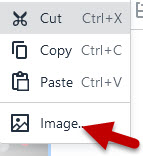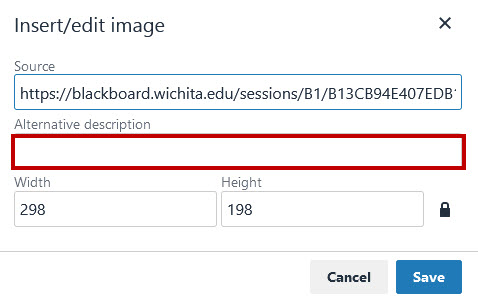Images in Blackboard Tests
Blackboard test questions can support images, but there is only one "correct" way to add images to your questions. While there are other ways that appear to work, only these instructions work every time for all students. Please use this method to upload images to test questions:
-
- Save the image you wish to upload as a .jpg or .png file to your computer. Do not "Copy/paste" in images to the editor.
- In the lower right corner of your editor toolbar, select the Add Content button.

- Next, under the Common Tools section, select Insert Local Files.
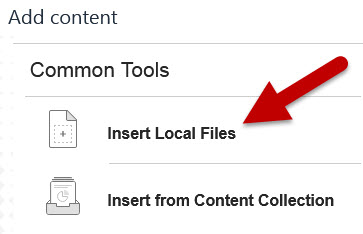
- A file explorer window will open. Choose your file and select open.
- The file will be inserted into the test question field.
- If you would like to resize the image, click on the image and use the corners to click-and-drag the image smaller or larger.
- If you would like to add alternative text for the image, click on the image and right-click inside the image to open the image menu. Use the Image option to open the Insert/Edit Image window and add alternative text and click save.