
Integrating LinkedIn Learning with Ultra
To integrate your course with LinkedIn Learning with your course on Ultra view, here
is what you need to do:
- Sign into your course and click on the + sign by the folder or the content area where
you want the LinkedIn video to be added to, then select the "Content Market" option
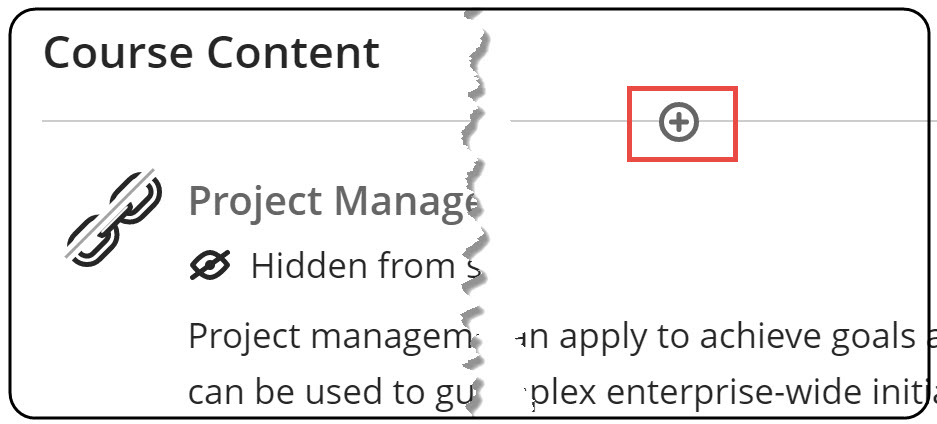
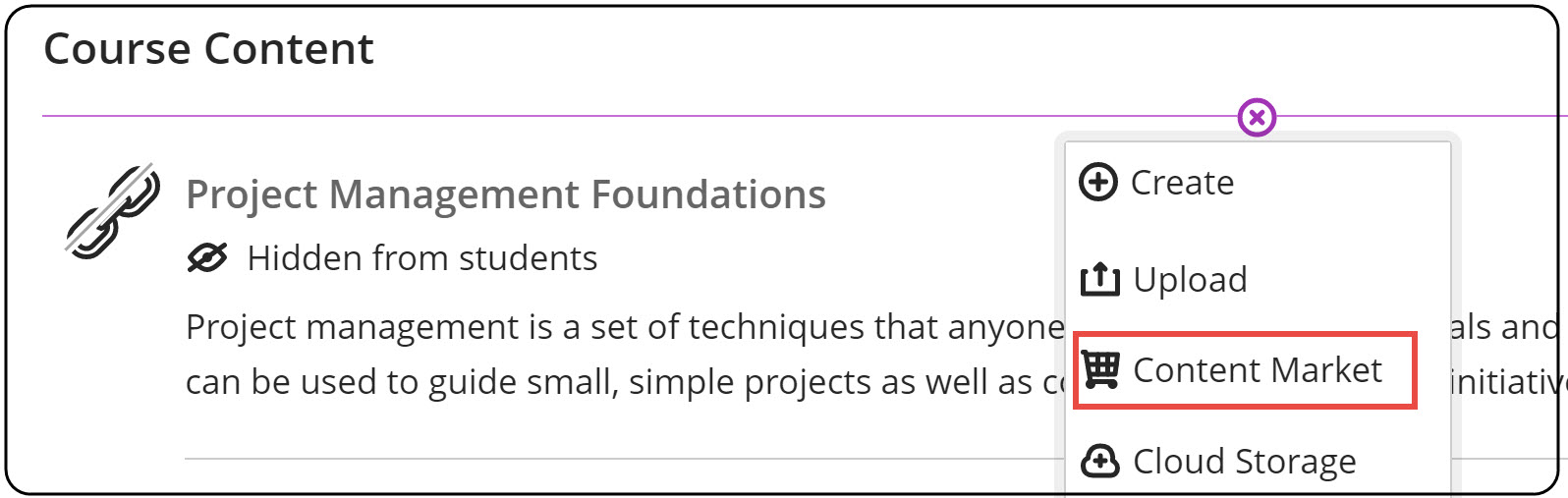
- Depending on the size of your screen, you will not see all the tools from the content
market on one display; If you do not see the "LinkedIn Learning" option up front,
you should click the right arrow on the side to see more tools. When you see the "LinkedIn
Learning" option, click on it
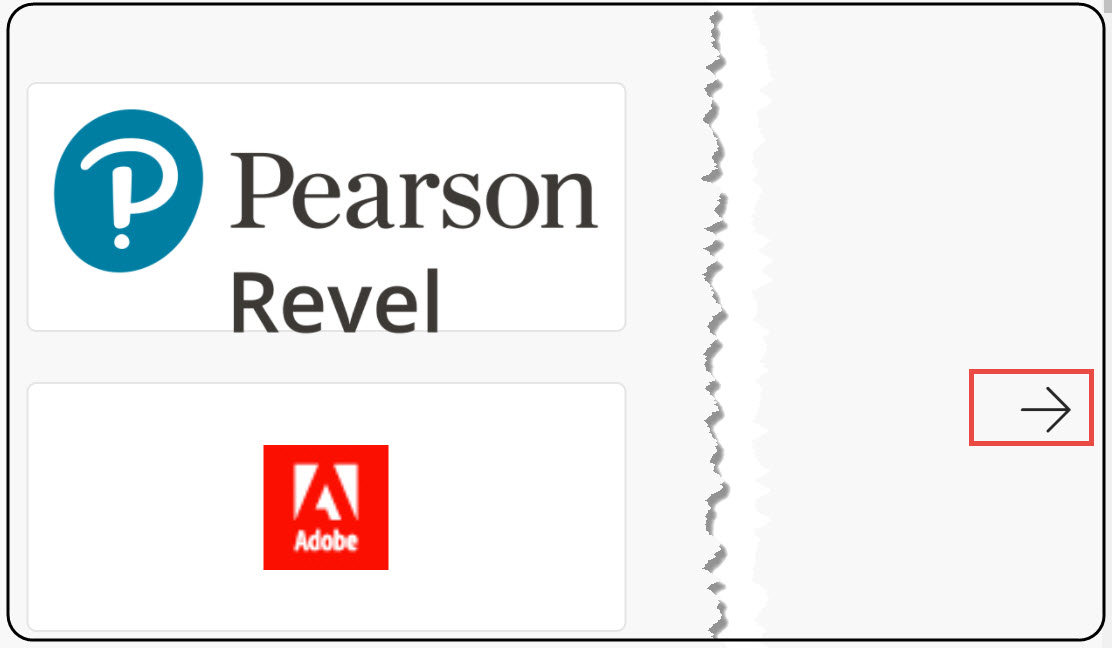
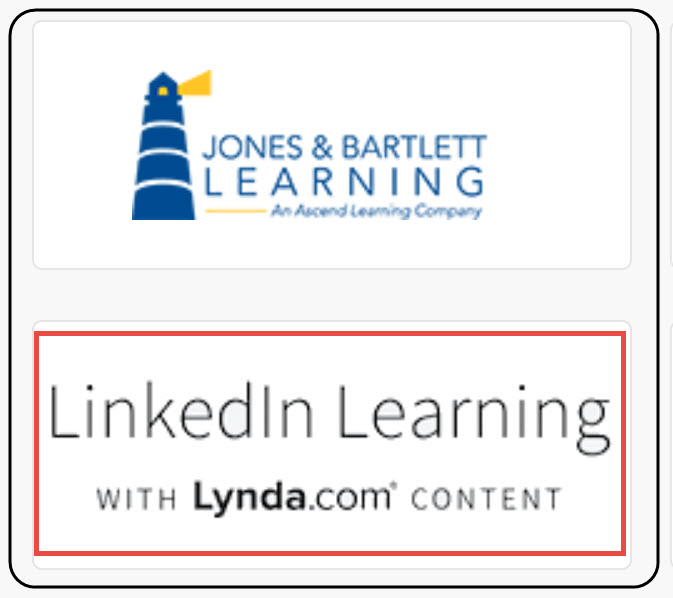
- Then type the title of the training video you wish to share and choose the video from
the list of suggested videos, then click Submit
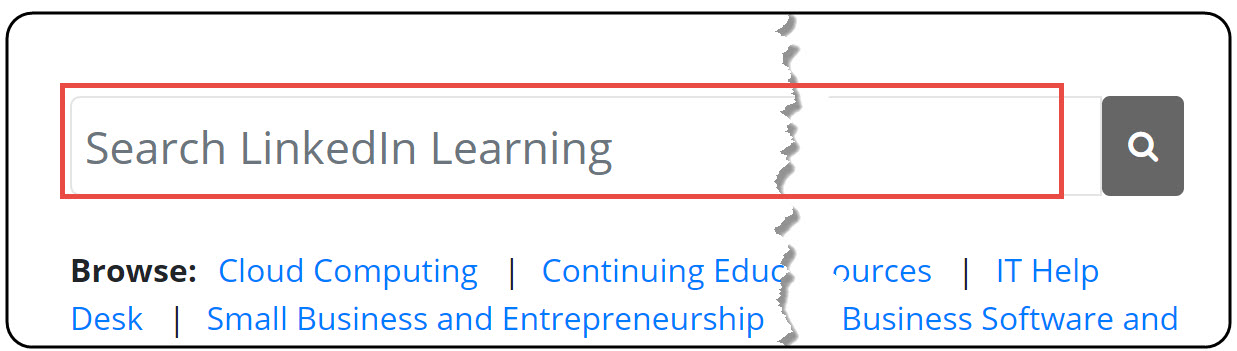
- The final step is to choose a category for the video (assignment, discussion, …),
then hit "Submit"
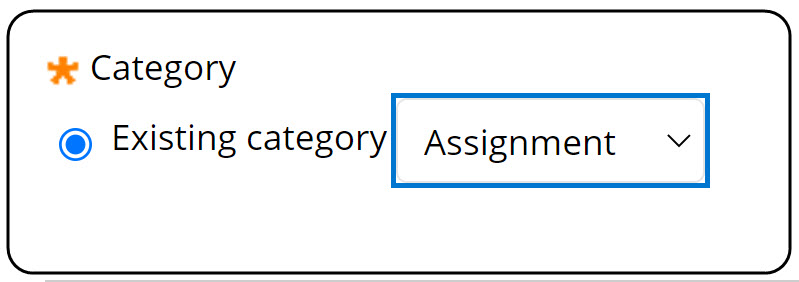
If you create it as an assignment, it will not create a grade book column. All the integration does is place the videos in your course. If you want an actual gradable assignment, you will need to create an assignment and ask the students to submit the course completion certificate to an assignment you build.

