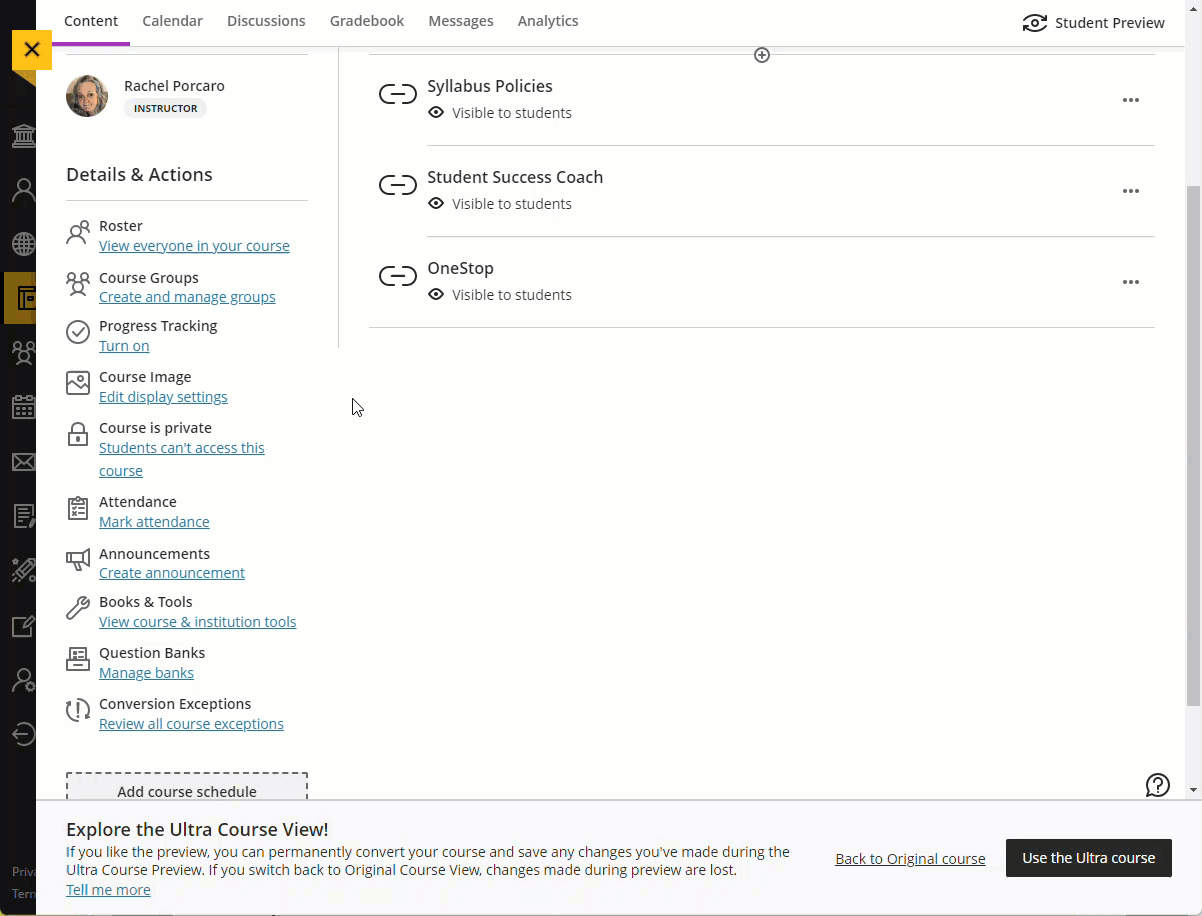Converting Your "Old" Blackboard Course to an Ultra Course
In May, 2021, Wichita State began the transition from "Old" Blackboard to Blackboard Ultra. The first step in this transition was a cosmetic change to the login page and the overall Blackboard environment, but courses remained largely unchanged. Throughout 2021 and 2022, courses will default to being in the "Old" Blackboard format unless and until the instructor of record decides to change to the Ultra format for the course.
Changing from Old Blackboard to Ultra is easy, but the change is significant. OIR recommends that instructors plan to convert only one course to Ultra for the first semester. That will allow instructors to learn the new environment in a limited way. The grading functionality in Ultra is very different, and it will take time for instructors to learn their way around. Once you have taught a single course in the Ultra course view, you are then free to convert all your other courses to Ultra at any point. All courses must be in the Ultra course format by the spring 2023 term.
To convert your course from Old Blackboard to Ultra, follow these steps:
- Login to Blackboard and click into the course you want to convert.
- Look to the top right and click the icon that looks like a padlock.
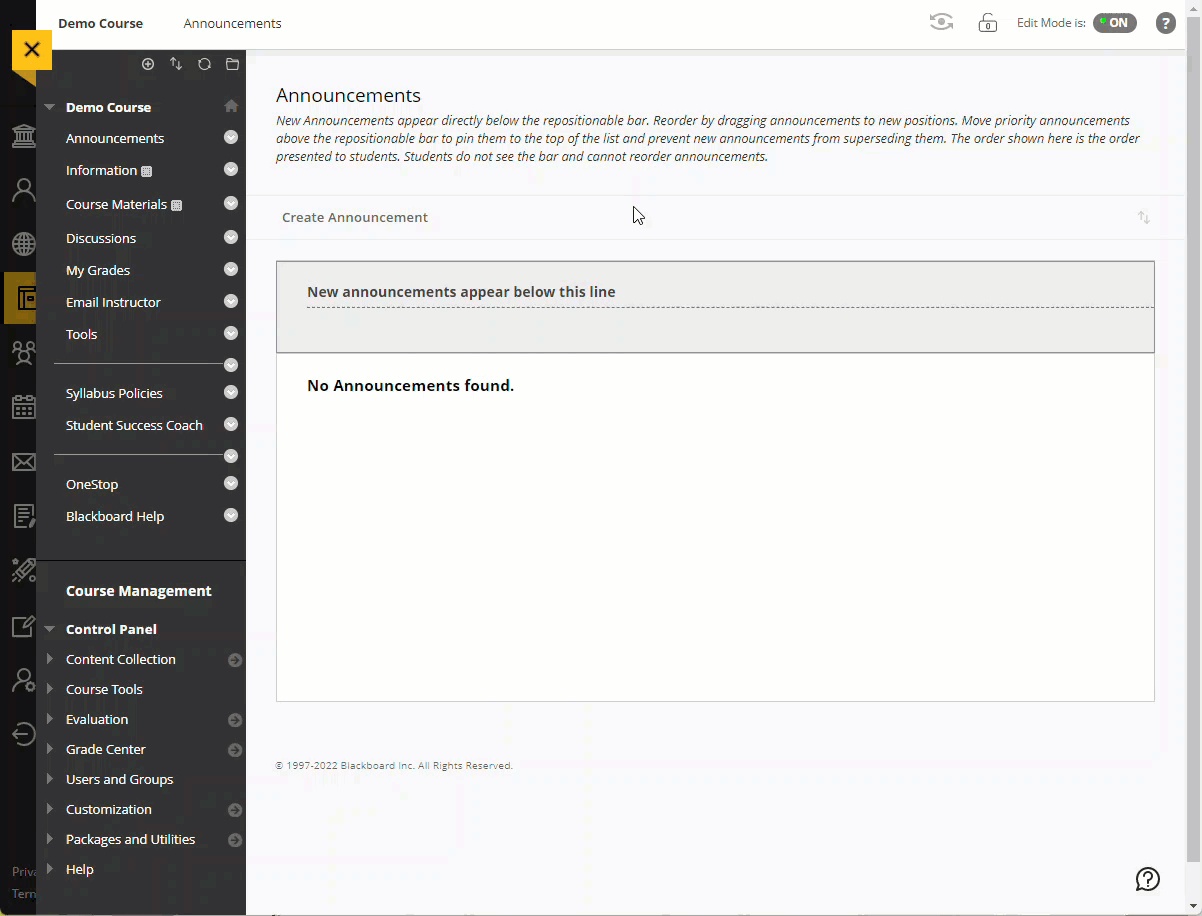
- An icon that looks like a pencil should now appear in the same area. Click the pencil icon. Click here if you don't see the pencil icon at this stage.
- A popup will then show with an option to, "Try the Ultra Course View." Click that
button.
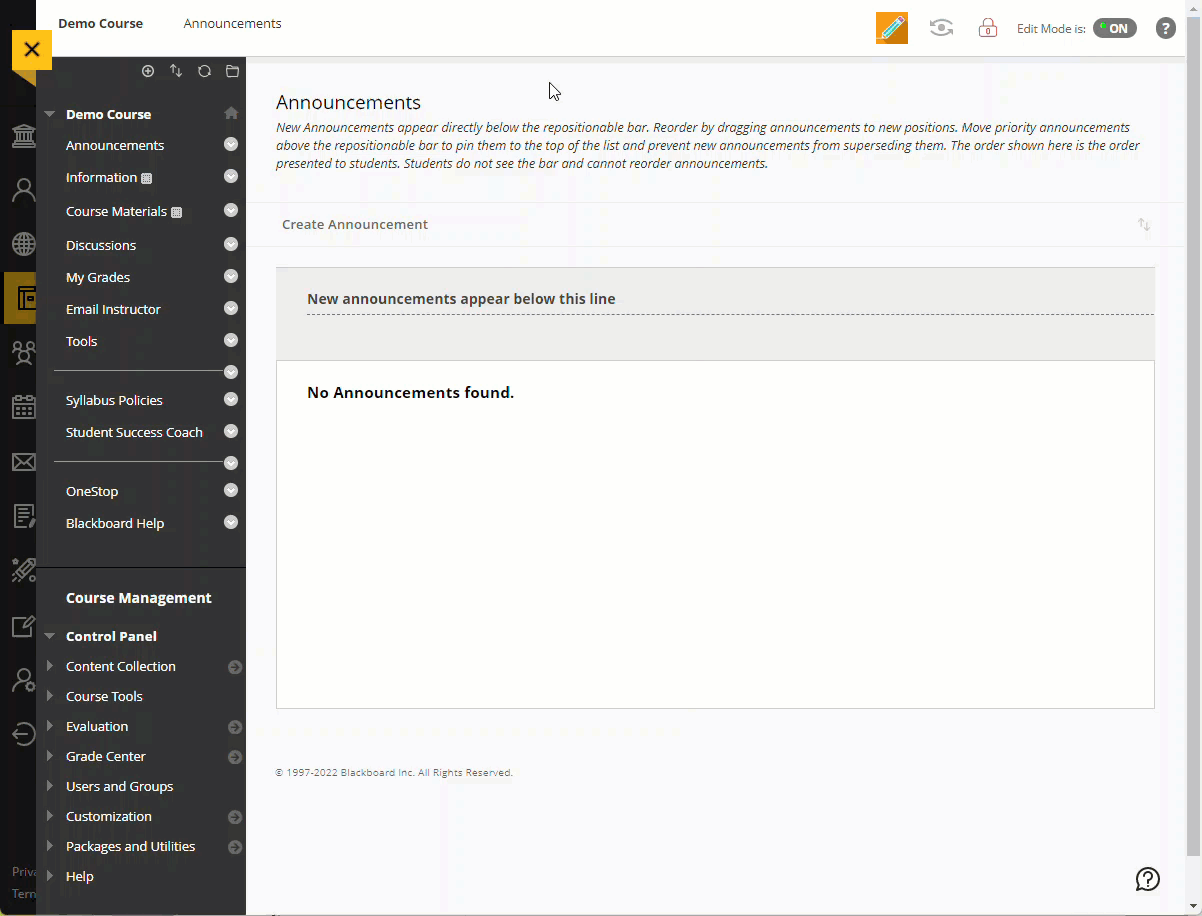
- You will be logged out of that course and returned to your "My Courses" list while the course converts. While the conversion runs you will not be able to re-enter your course. You will receive an email when the course is converted. Refresh your Blackboard webpage, and the course should now be in Ultra.
- Enter the course and click on "Conversion Exceptions" in the menu to the left. You
should then review the ways in which the conversion did not work so you know what
you need to do to fix anything that was broken in the conversion.
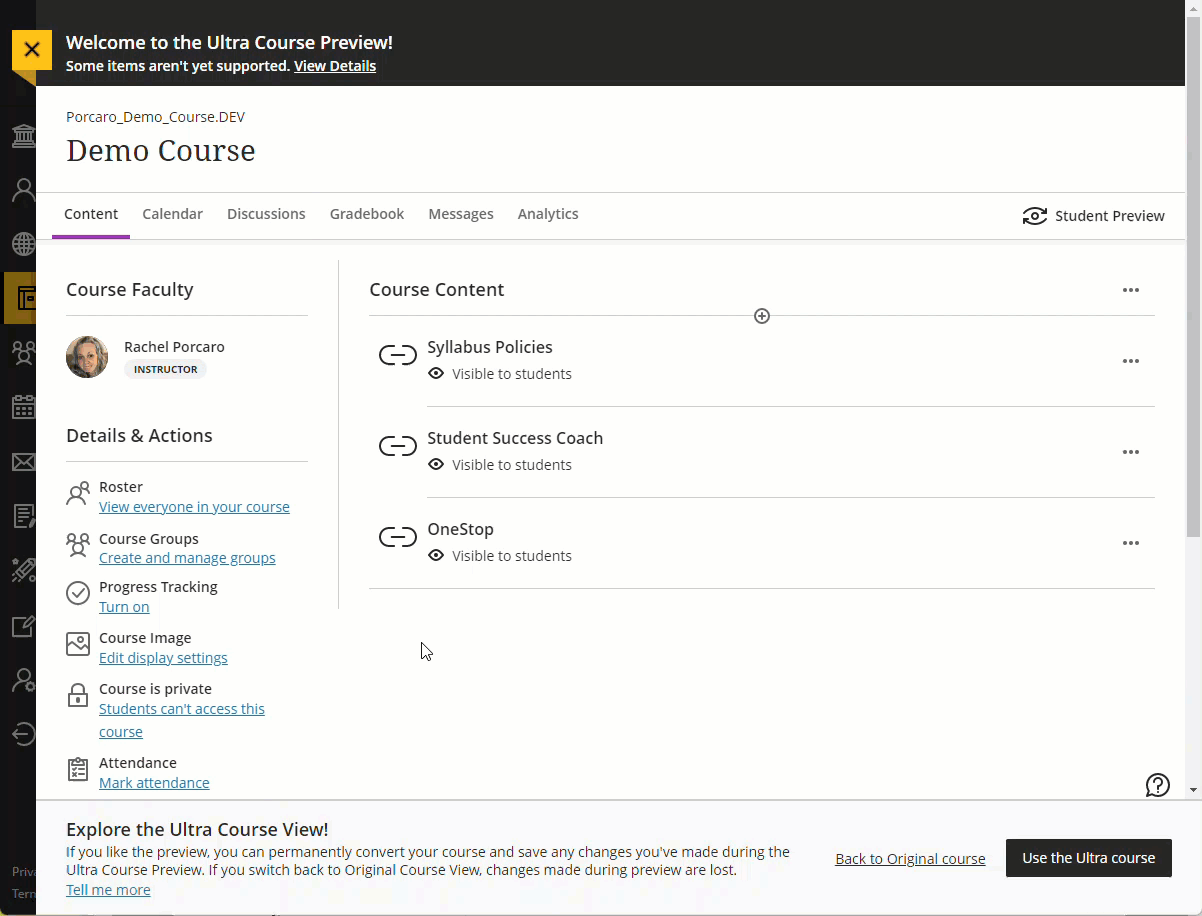
- You can revert your course to Old Blackboard if you are unhappy with the conversion.
To revert the course, click "Back to Original Course" at the bottom of the page. If
you are happy, choose "Use the Ultra Course" button. Once you choose to use the Ultra
course, you can't "go back" to Old Blackboard with this course.