Copying Ultra to Ultra
Once you have taught a course in the Ultra format, you can reuse the content in a new Ultra course format area. You cannot use Ultra course content in and "Old" Blackboard course.
Copying one Ultra course to another Ultra course is simple, but you will need the course CRN to do it. The CRN is the 5 digit number identifying your course. To copy your content you need to:
- Login to your new course (the one with no content).
- Find the ellipsis adjacent to the "Course Content" header in the middle of your screen.
Click the ellipsis.

- Choose "Copy items" and in the search box, type in the CRN of the course where you
want the copied content. To copy everything, select the course by checking the box
to the left of the course name, and click "Start Copy." Your course will take about
10 minutes to copy, and you will receive an email when it is complete. Only copy one
time!
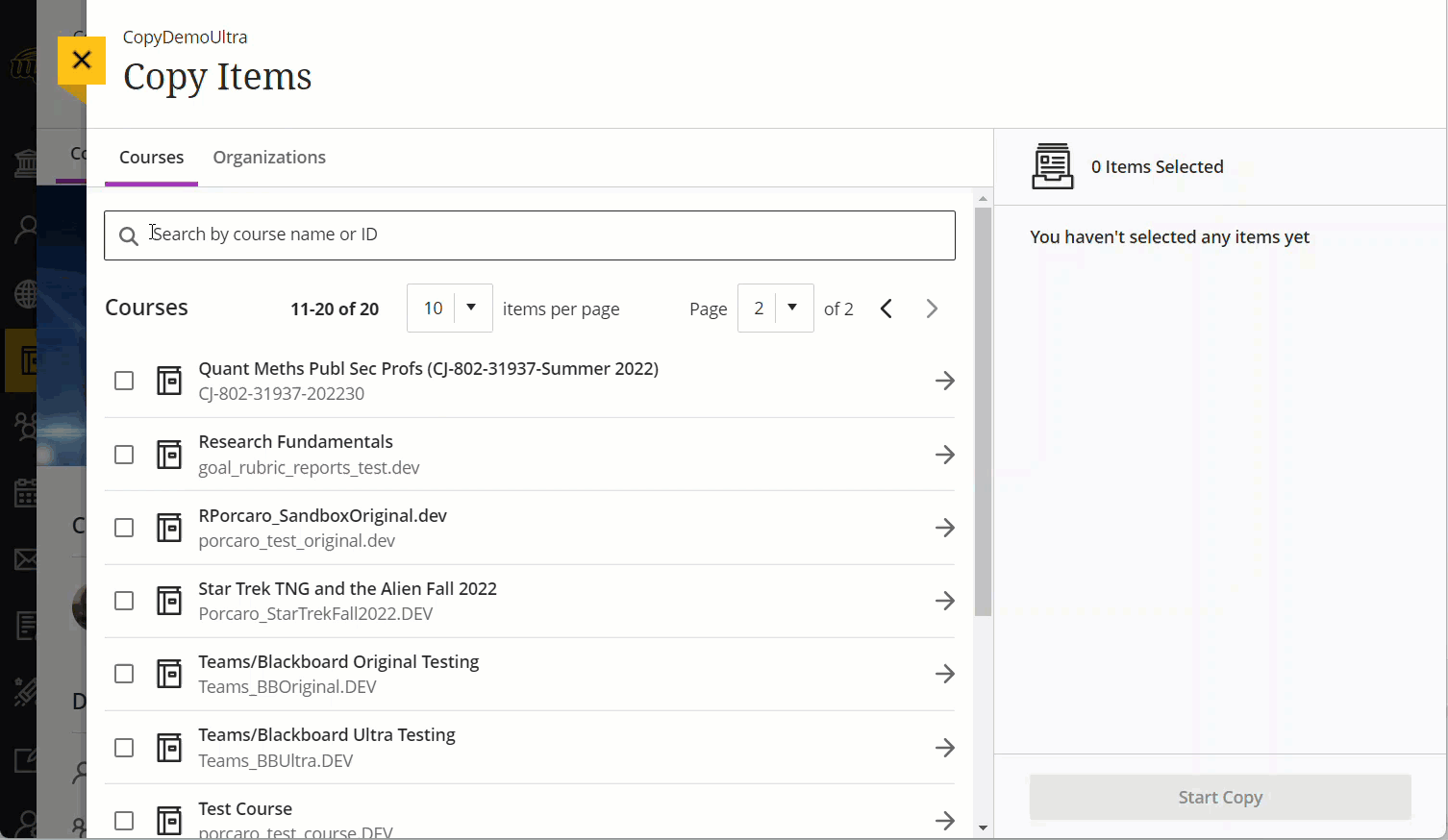
- To select portions of the course to copy, click the arrow to the right of the course
name. Select the content you want to copy and then click "Start Copy" and wait. Your
course content will take about 10 minutes to copy into your new course under most
circumstances. Only copy one time!

- If your content does not copy, please contact the Office of Instructional Resources at OIR@wichita.edu.


