How to use Live Automatic Transcripts/Captions in Zoom
WSU's Zoom accounts now (as of April 2021) has a new feature that will create free,
computer-generated captions and a transcript for any meeting.
How to turn on these features:
The necessary account settings should now be on by default for all users, and locked.
- Start a zoom session (even on your own to test)
- Click on the CC button. Click on "Enable Auto-transcription"
- Use the little arrow menu next to the CC button and select "View Full Transcript"
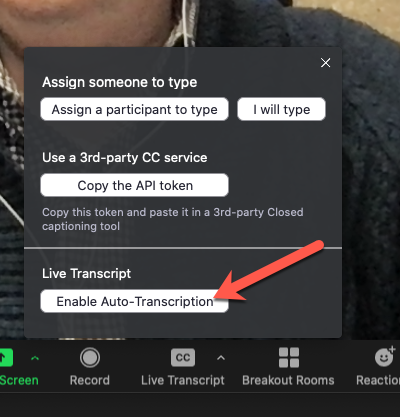
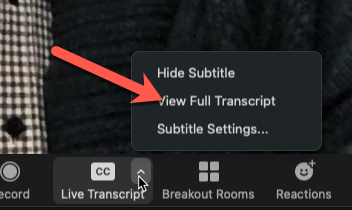
The live, machine-generated captions can be displayed as close captioning, and they will also display as a live transcript in the panel alongside the video window.
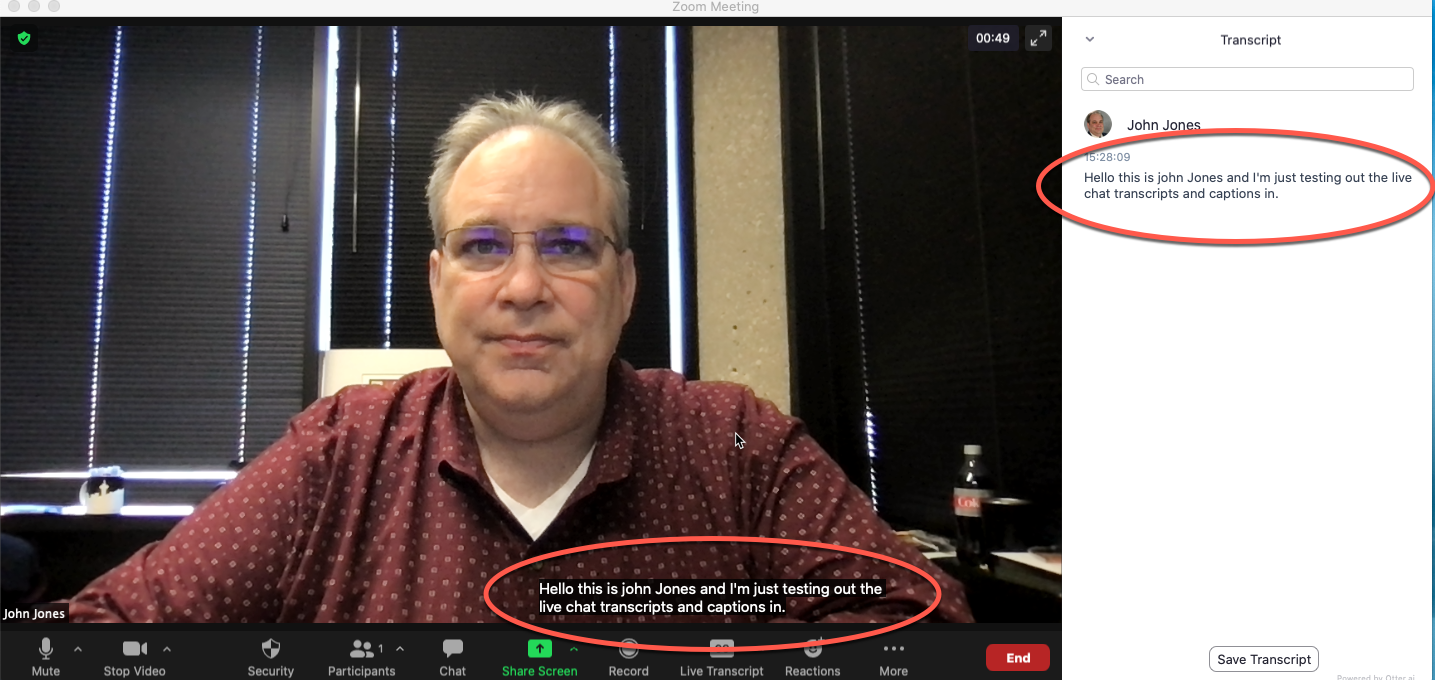
Zoom Live Transcripts, Accessibility, and Professional Live Captions
The ADA standard for live captions requires that our captions be as accurate as possible, that they identify speakers, and that they have appropriate punctuation. In most cases, automatic captioning services including Zoom's live transcript functionality -- while getting closer all the time -- do not quite meet the standard of being the best we can do.
For public events, professional live captions should continue to be our standard. For internal work, classes, and other uses, these captions and transcripts can be very useful, as long as the host knows they meet the needs of all participants.


