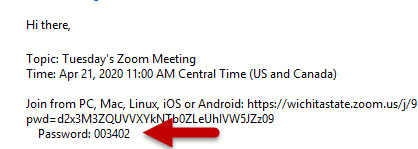Finding Your Meeting Password
As of Saturday, April 18th WSU has added a security measure to enhance the privacy of each Zoom meeting by requiring a password for participants to join. Participants will now be prompted to provide the meeting password upon attempting to join a meeting. If participants cannot provide the correct password, they will be unable to enter. This setting applies for all meetings started after Saturday, April 18th (including those meeting that have already been scheduled and those that are started instantly). If you have scheduled a meeting, but did not previously require a password, Zoom has generated and associated a password for your meeting.
Any links provided for scheduled meetings where a password was not required, will prompt users to enter the new Zoom-generated password. In order for participants to join, the meeting host will need to provide the password or provide a new zoom meeting link or invitation. There are multiple ways to find your meeting password. This training will go over each.
Find the Password for a Meeting In Progress
If your meeting has already begun and you need to provide the password to a participant, there are multiple options available to you. You can re-invite the participant, copy and send the URL, or simply provide the meeting password itself. Each of these options can be found through the invite button found in the Participants panel.
In the meeting tool bar, select Manage Participants--or Participants if you use a Mac.
![]() This will open your participants panel. Towards the bottom left corner of the panel,
click the Invite button.
This will open your participants panel. Towards the bottom left corner of the panel,
click the Invite button.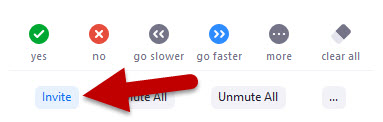
The Invite window will open. From this point, there are various ways to provide participants with the password.
You can choose to email a new invitation through Zoom's email or contacts tabs. Or you can copy the URL or invitation and paste the information in an email to the participant. Copying the URL or invitation may be beneficial in the event that you want to communicate through an existing email chain or provide the information in a non-email format, such as through Blackboard Announcements.
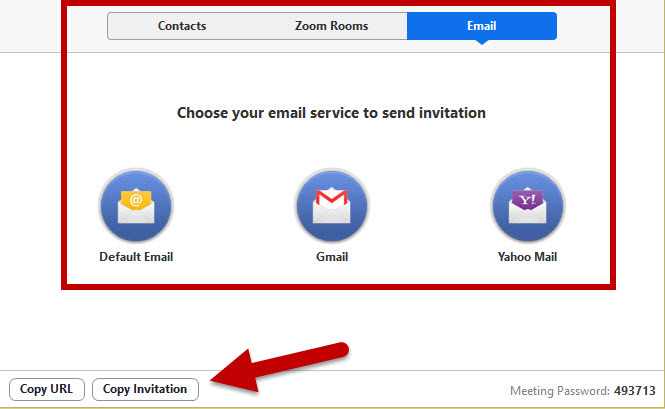
Lastly, you can provide the participant with the meeting password, on it's own, that they may copy and paste or type into the password entry area when prompted upon joining the meeting.
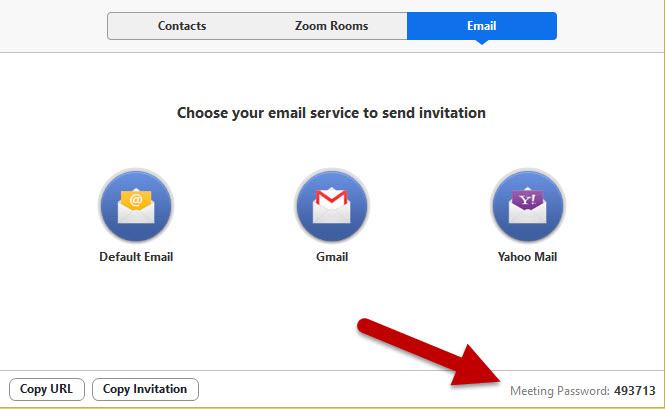
Find the Password for a Scheduled Meeting
There are also multiple ways to find the password for a meeting that been scheduled in advance.
Start by opening your Zoom application on your desktop.
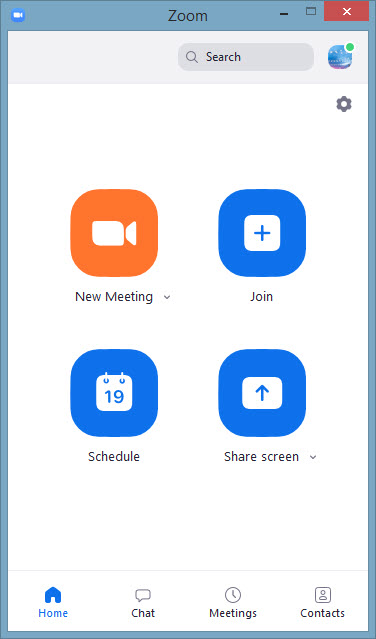
Click the Meetings tab from the ribbon on the top or bottom of your window.

From the Meetings window, you can see your schedule meeting along with options to
Edit and Show Meeting Invitation.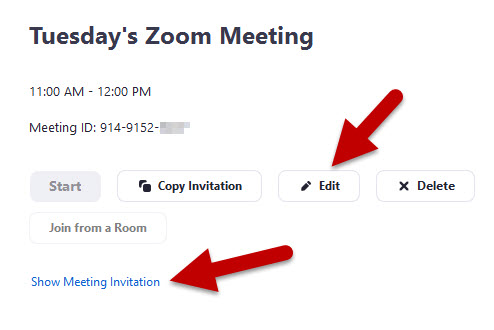 If you choose Edit, the Edit Meeting window will open--just like when you scheduled
the meeting the first time--and you can view the password in the appropriate section.
If you choose Edit, the Edit Meeting window will open--just like when you scheduled
the meeting the first time--and you can view the password in the appropriate section.
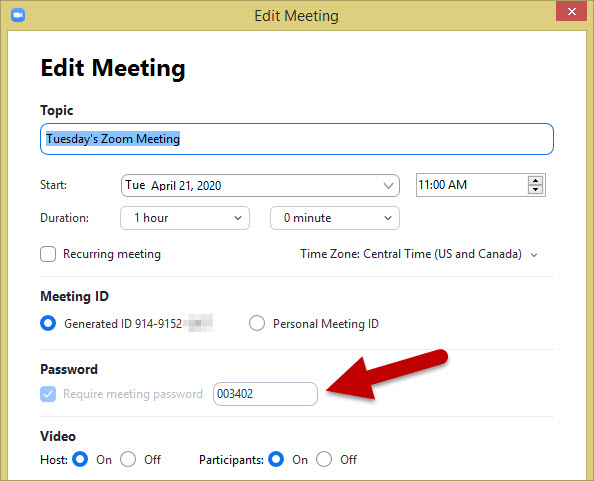
If you choose the Show Meeting Invitation option, the invitation language will open directly in your application window and you can locate the password directly under the meeting URL.