
Sign into Panopto Recorder (Mac)
1- Launch the Panopto Recorder
Use your Launchpad to open your apps and select the Panopto Icon. (Or open from its
docked location if present).
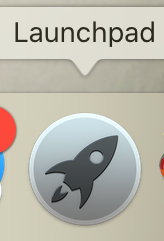 Once the Recorder is open, you can dock it to your app bar if desired.
Once the Recorder is open, you can dock it to your app bar if desired.
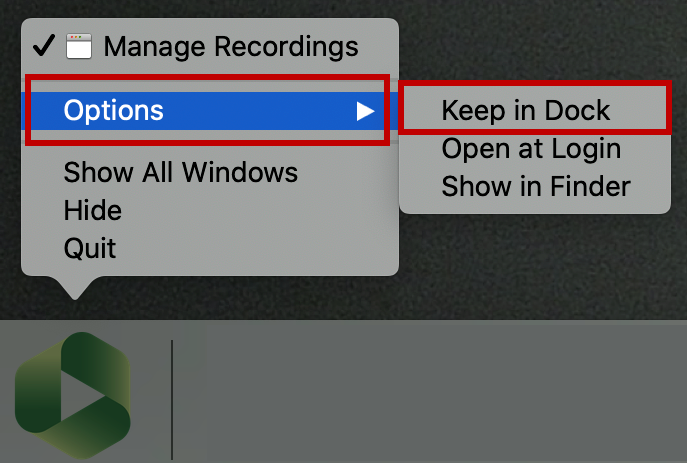
2- Use Your WSU Credentials to Log In
When your recorder launches, you will need to login using the sign-in option in the upper right corner of the recorder window.
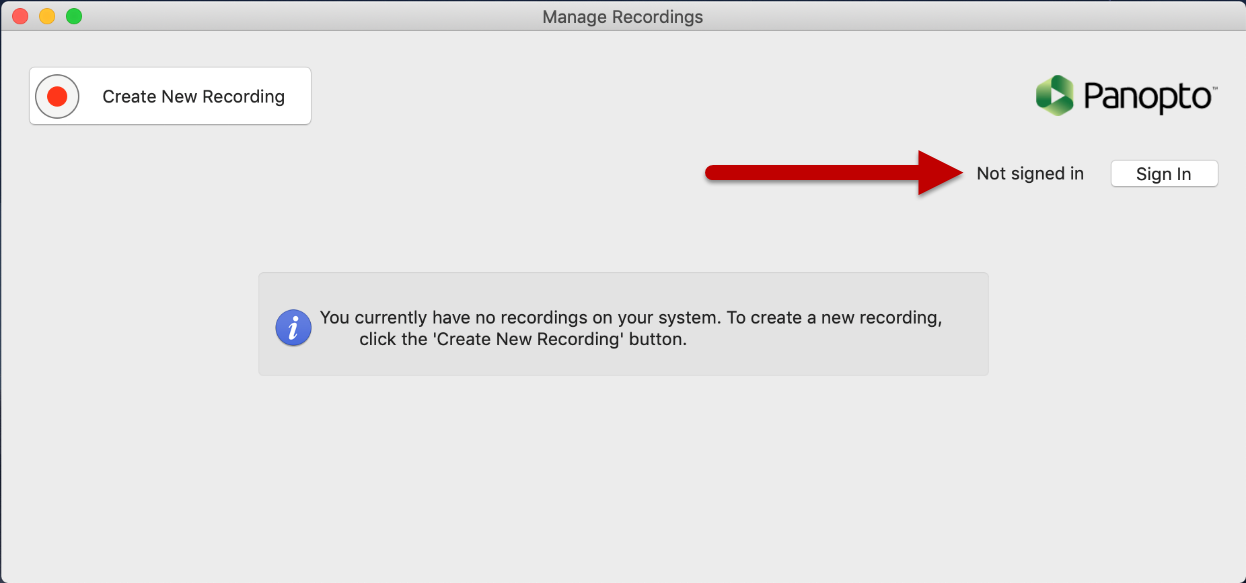
Panopto will open a Blackboard login window to allow you to sign in. Use your current WSU ID and password and select Login.
*Please note that there is a very subtle visual difference when signed into the recorder
versus when you are not signed in. Make sure you are signed in before beginning any
recording.
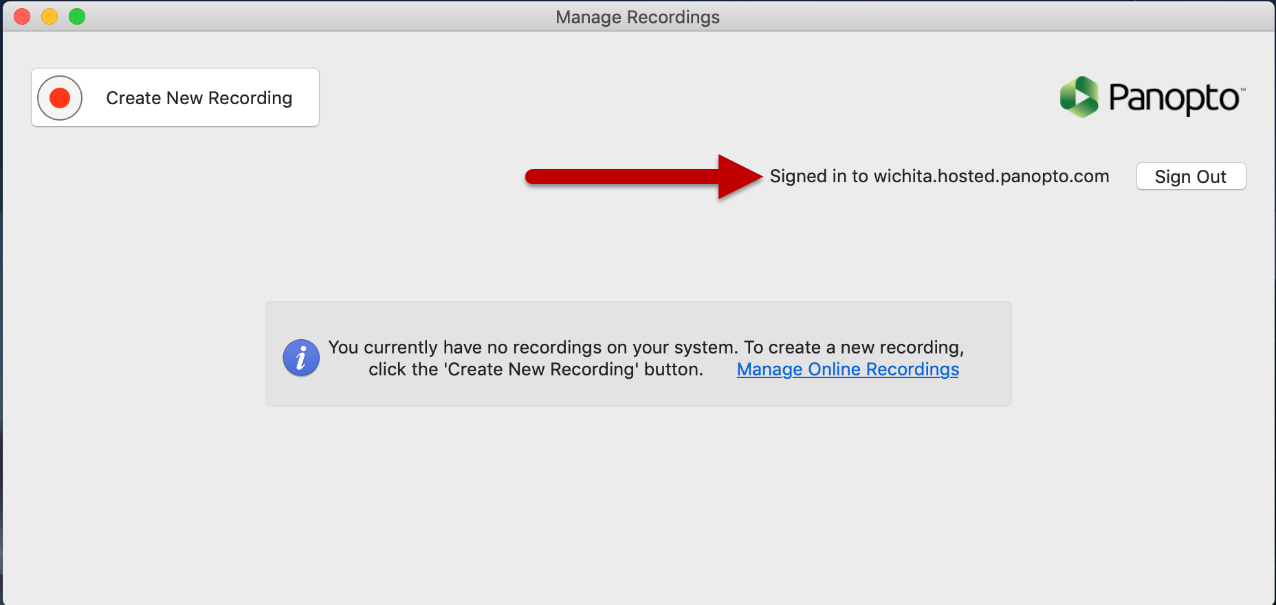
Once you are signed in, you can record videos and upload them directly to their proper folder.
Updating Your Panopto Recorder and Server Info (if not updated as of Spring 2018) *Note: server name is wichita.hosted.panopto.com

