
Viewing Your Panopto Quiz Results
Getting to Your Quiz Results
Go to your Panopto video by logging into WSU's Panopto website.
Locate your video in the proper folder. This may be in your My Folder location, Meeting Recordings location, or in a course-specific folder.
Once you have located your video, hover next the the video thumbnail to view additional options and select the Settings
button to open the video's setting menu.
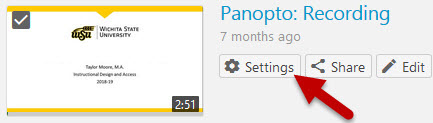
Select the Quiz Results tab on the left side of the window that appears. This will provide a variety of result options to review.

Reviewing the Results
View the Quiz Summary for percentage of questions that were answered correctly.

User Results Summary indicates how many questions each viewer answered correctly. These results can be downloaded as an Excel file to view results for more viewers.

Download results by section using the Detailed Results by Section area. Results can be downloaded and viewed by question.
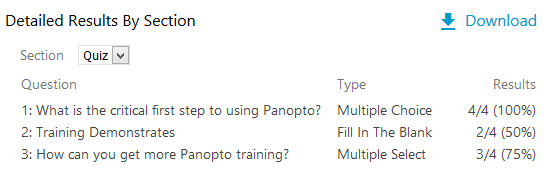 Lastly, results can be viewed by User and question to indentify which questions each individual
user got correct and incorrect.
Lastly, results can be viewed by User and question to indentify which questions each individual
user got correct and incorrect.


