
Sign into Panopto Recorder (PC)
Once the Panopto Recorder is downloaded and installed on your computer, you will need
to sign in to create your videos. Much like signing into Panopto on the web, you will
need to use your Blackboard credentials to sign into the recorder.
1- Launch the Panopto Recorder
Double click on the Panopto icon to launch the recorder.
![]()
2- Use Your WSU Credentials to Log In
When your recorder launches, you may encounter a Blackboard Login screen or be presented
with the Panopto sign-in home page.
If you encounter the Blackboard Login screen, use your WSU ID and password to log in. If you receive an error or if you have not updated your Panopto since Spring of 2018, you may need to use the "More Sign-In Options" to enter the new server information to successfully log in.
 If the recorder initially opens to the Panopto Sign-in home page, use the ellipses
mark in the upper right corner and select "Use advanced sign in" which will take you
to the Blackboard Log in interface.
If the recorder initially opens to the Panopto Sign-in home page, use the ellipses
mark in the upper right corner and select "Use advanced sign in" which will take you
to the Blackboard Log in interface.
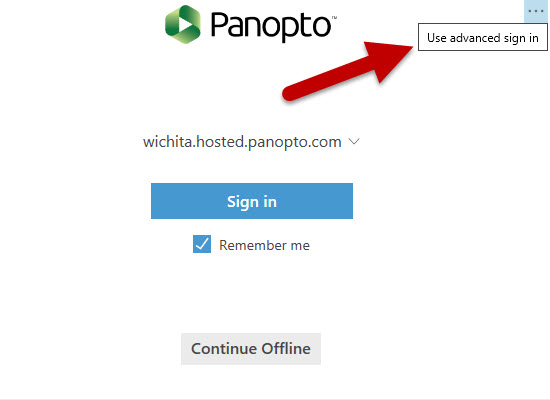
In the event that you receive an error when attempting to login, you may need to update the recorder and/or the server address listed in the Panopto Recorder. Use the link at the bottom of the training page and follow the instructions provided.
Once you are signed in, you can record videos and upload them directly to their proper folder.
Updating Your Panopto Recorder and Server Info (if not updated as of Spring 2018) *Note: server name is wichita.hosted.panopto.com

